
Viewing the Overview of Making Mazes will help to make this page easier to understand because that section has some of the most important information about making mazes.
For a tutorial about all the parts of a Challenge Maze, and how Maze Rooms fit in with all the other parts, please visit the Quick Start Maze Section. Once the tutorial is completed, a new maze room can be added to a maze by copying a textfile and editing as few as 3 simple one line option entries in a room textfile.
Mazes are organized around the idea of rooms. Each room has a file called a (room number).txt File. This file contains entries used in creating a room. Making an entry on all of the lines in this file is not necessary. There is only one required entry to make a room. That entry is the Room Type Entry. As long as this required entry is made in a (room number).txt File, the Challenge Maze Software will be able to use the file to create a room. The Room Type Entry tells the Challenge Maze Software where to find an image to use as the background of the room as well as where to find the other files automatically used for that type of room. This entry is able to do this because the Challenge Maze Software will look in the Rooms Folder for a folder that has the same name as the text entered in the Room Type Entry. Inside of that (room name) Folder there should be a file that has the text of the Room Type Entry followed by a space with the word 'Room' and the extension '.png' (Example: 'Stone Wall Room.png'). Please do keep in mind that a room can look like anything. It can look like a room or it can look like an outdoors tjs_scene. It can look like a road. It can look like someplace in space. As long as a room type is created by filling a (room name) Folder with all of the required files, that room type can be used in any maze.
Maze rooms are joined to each other with Passages. Passages can look like doors, gates, tunnels, paths in a forest, magical portals, or anything that a player can pass through. There are two types of passages included with each download of the Challenge Maze Software. Those types are the 'Wood Door' and 'Portal'. Passages can be 'Open', 'Locked', or even 'Hidden.' The number of passages in each room is limited to 4, one for each cardinal direction (North, South, East, or West). When a player starts a maze they will be facing north by default and in the first room. The first room is made from the entries in the '0001.txt' (room number).txt File. As players Move through rooms their direction changes and the Challenge Maze Software keeps track of it to adjust the positions of the passages and other items in a room so that they appear as they should for the direction the player is facing. For example, if a player is facing north and goes through a passage on the east wall, that player will then be facing east.
If the only entry made in the (room number.txt) File is the Room Type Entry the Challenge Maze Software will create a room with no passages or anything else. The room will only have its background showing. To allow a player to interact in any way other than to merely be blocked by the walls of the room, other entries must be made. The examples on this page will show how to add entries for passages and decorations. Other pages are available to show how to add Challenges, Secrets, and CutScenes. A complete description of all the specific optional entries available for a room is viewable on the (room number).txt File page.
~ CAUTION ~ Almost every Maze Room can have CutScenes, Challenges, Secrets, and found room points. As a result of this, all room files have options for entries about CutScenes, Challenges, Secrets, and found room points. There are however 2 special types of rooms that will cause problems if some entries about CutScenes, Challenges, Secrets, and found room points are attempted. These 2 types are just the entrance and exit rooms. Problems such as strange visual behaviors and Challenge Maze Software crashing errors can occur if these types of entries are attempted in the entrance room or exit rooms of a maze. The exit rooms will allow for some of these entries such as the found room points entries and CutScenes entries, but the entrance room will not allow for any of the above mentioned entries. ~ CAUTION END ~
For information about the many special entries that can be used for entering and exiting a maze, please visit the Start & End Page or the Quick Start Maze Tutorial.
When entering a room some of the options set in the entries of the (room number).txt File will play out. The Challenge Maze Software will do or attempt the following actions in this order (for all rooms that are not the exit or entrance rooms):
These actions will be played out on the 'Stage'. Visit the Stage Section for more information.
It is possible to use an existing maze as a starting point for a new maze with that already has many rooms. In the Mazes Folder there is a folder for each currently existing maze. If you have acquired a complete maze from someone else or somewhere else, this is the folder where you should put that maze. If you are starting with a new installation of the Challenge Maze Software it will look something like this:
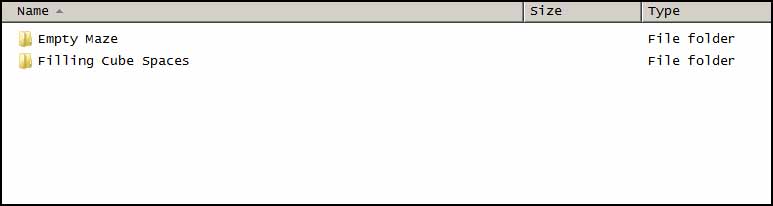
To copy a maze you can simply copy a folder (Right-Click or Ctrl+C Ctrl+V)
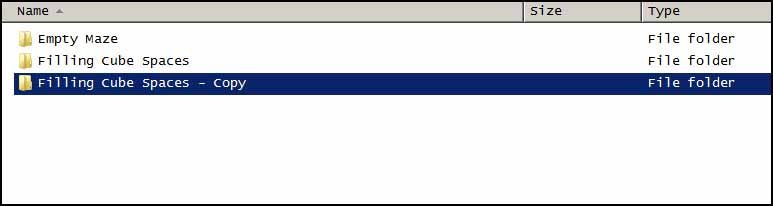
Give it a new name (Right-Click or F2)
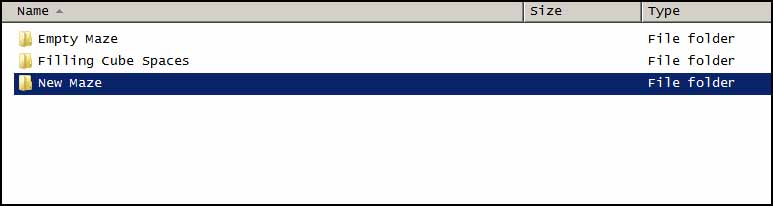
When trying to play this new maze by launching the Challenge Maze Software the start game menu would now have a new entry in the Maze Type Drop Down Box.
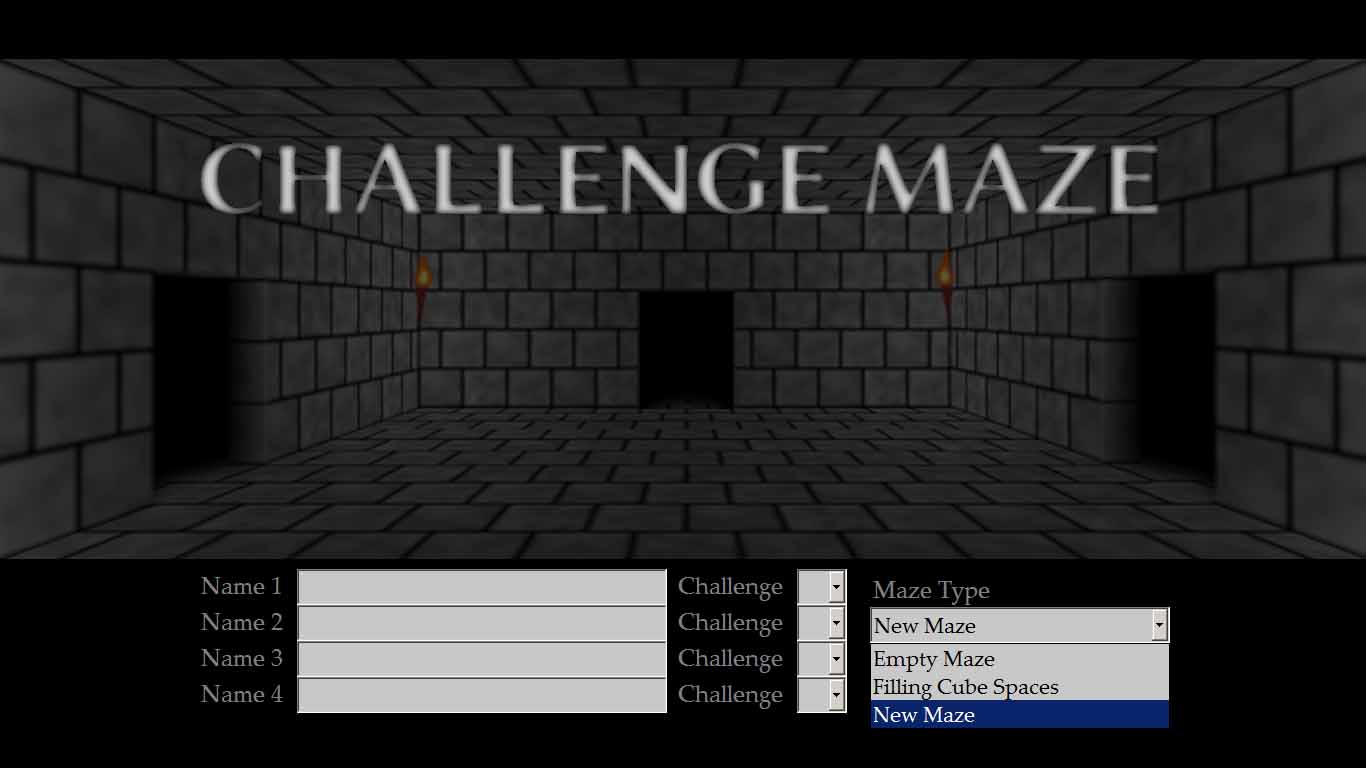
There are entry options in the Challenge Maze Software for rewarding players with points when they have found a new room. A new room is any room in a maze that the player is entering for the first time. The entrance room is the only exception. The Challenge Maze Software will not process any points for the entrance room.
When writing one passage to be used in a maze room, there are 3 types of entries that are involved in the constructing and controlling of that passage. One passage is allowed at each cardinal direction (North, South, East, or West) for a total of 12 entries that may be used for constructing and controlling passages in every room.
The first of those 3 types of entries is found near the top of the file and is the entry that tjs_camControls whether the passage is visible and whether or not the player can pass through that passage.
Passage North Entry Passage East Entry Passage South Entry Passage West EntryThe second of the 3 types of entries is found also found near the top of the file and is the entry that tjs_camControls to which room the passage leads. Make sure to write a joined room number for all passages including passages that are 'hidden' or that will be added by recovering Secrets.
Passage North Leads To Entry Passage East Leads To Entry Passage South Leads To Entry Passage West Leads To EntryThe third of the 3 types of entries is found near the end of the file and is the entry that tjs_camControls which type of passage will be shown.
Passage North Type Entry Passage East Type Entry Passage South Type Entry Passage West Type EntryFeel free to look in the Passages Folder on the computer to learn all you can about the files and folders that make it possible for the Challenge Maze Software to present a passage.
Decorations add visual accents to rooms. These accents can be merely aesthetic, or can function to help Move the player along through the maze. An example of a merely aesthetic decoration might be a painting on one of the walls of a room. An example of a functional decoration might be a message written on the wall providing clues about where to go next. Like the passages of a room, decorations are assigned to each cardinal direction (North, South, East, or West). Each direction can have 2 decorations assigned to it for a total of 8 decorations in any room.
Decoration 1 East Decoration 2 East Decoration 1 North Decoration 2 North Decoration 1 South Decoration 2 South Decoration 1 West Decoration 2 WestAdditionally, decorations can be added to room while a player is playing a maze. If a player solves a challenge in a room, it is possible to add decorations to that room or to change the decorations currently in the room. However, the new decoration will generally not be visible to the player until they re-enter the room. A CutScene entry in the CutScene - Challenge Solved Entry can be used to simulate immediate presentation of decorations
Decoration To Add After Challenge Solved Decoration To Add After Challenge Solved WallsCutScenes can be shown in the Challenge Maze Software at many different moments. CutScenes show images, show text, and play sounds. A (room number).txt File normally has 6 entries that will allow a CutScene to be shown.
CutScene CutScene Frequency CutScene - Challenge Intro CutScene - Challenge Wrong CutScene - Challenge Solved CutScene - Secret Recovered In This RoomTo learn more about CutScenes please visit the CutScenes Page.
It is possible to link to one web page in each room of a maze. To do this an entry must be made in a textfile. That entry is the Web Page URL Entry. It is the last entry option at the end of any (room number).txt File.
Any time a player in a room presses 'F8', the Challenge Maze Software will attempt to launch any URL included in the Web Page URL Entry of that room. The Challenge Maze Softwre will attempt to do this by sending a message to the computer operating system telling the computer that it wants to launch a web page. Most of the time, the computer will respond by attempting to open the web page in the default browser of the computer. Any Web Page URL must begin with the prefix 'www.' or the prefix 'http://'. If the URL does not begin with either of those two prefixes, the attempt to launch the web page will generally fail.