
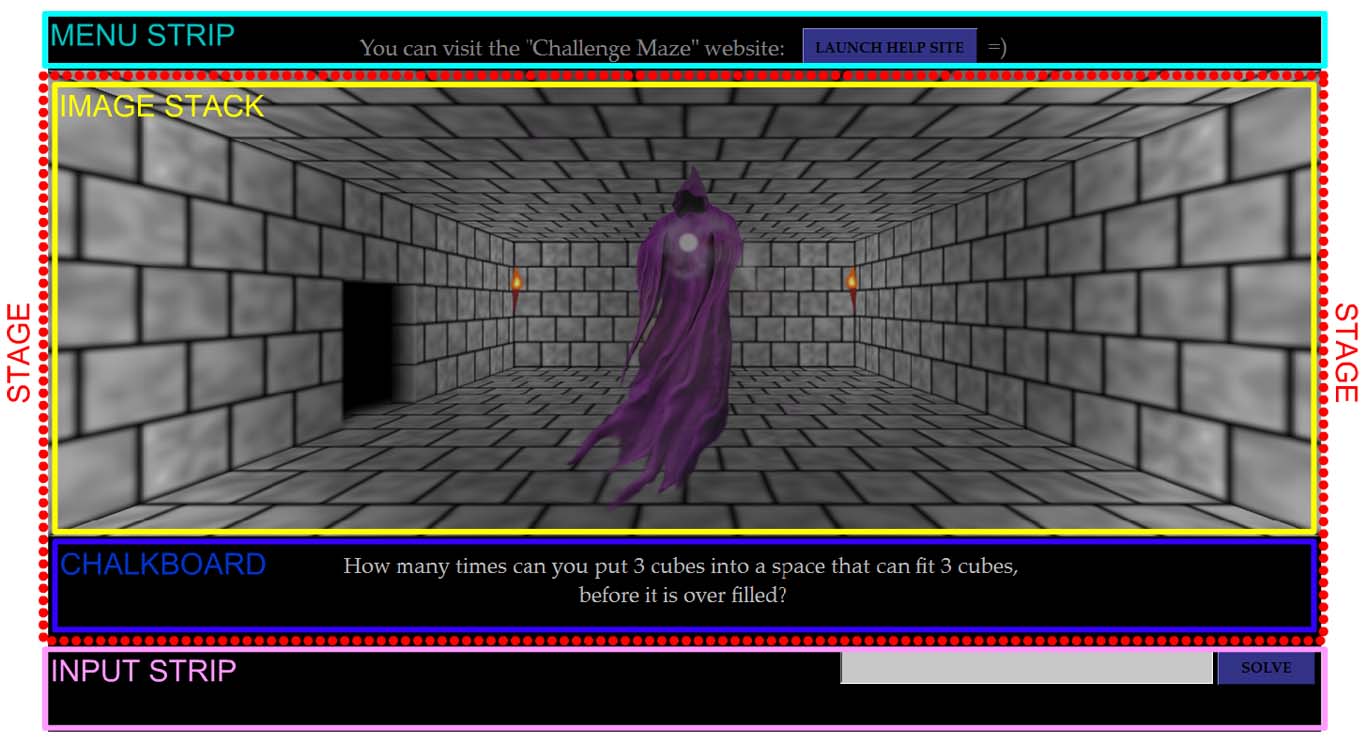
The art of making a Challenge Maze can be described as the art of controlling what is presented on the Game Screen, and when it is presented. While there are 4 areas of the Game Screen, there are only 2 areas that a Maze Maker can greatly control. Those two areas are the 'Image Stack' and the 'ChalkBoard'. Together they are known as the 'Stage'. A Maze Maker has almost full control over the what's and when's of presenting images, animation, text, and sound on or through the 'Stage'. For the Menu Strip and the Input Strip, a Maze Maker can only control characteristics of the layout of those areas (font, color, size, etc...).
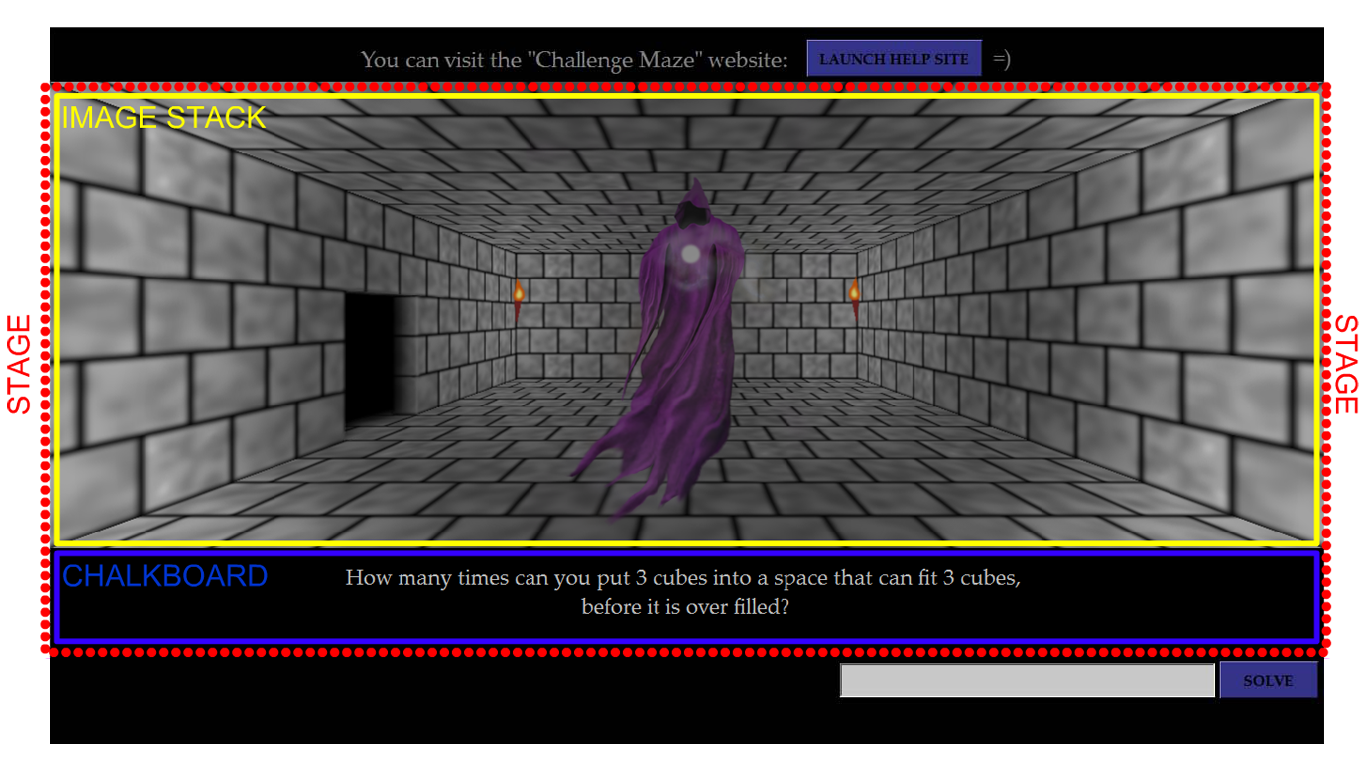
The 'Stage' is the primary area of the game screen and is reserved for presenting all the images, animations, text, and sounds that a Maze Maker would like to present to players. There are two basic parts of the 'Stage'. Those parts are the Image Stack and the ChalkBoard. The Image Stack shows animations and images. The ChalkBoard shows text. Sounds can be played to accompany the text and images that are being displayed on either the Image Stack or the Chalkboard. There are some entries called Timing entries that help to synchronize the displaying of images, displaying of text, and the playing of sounds.
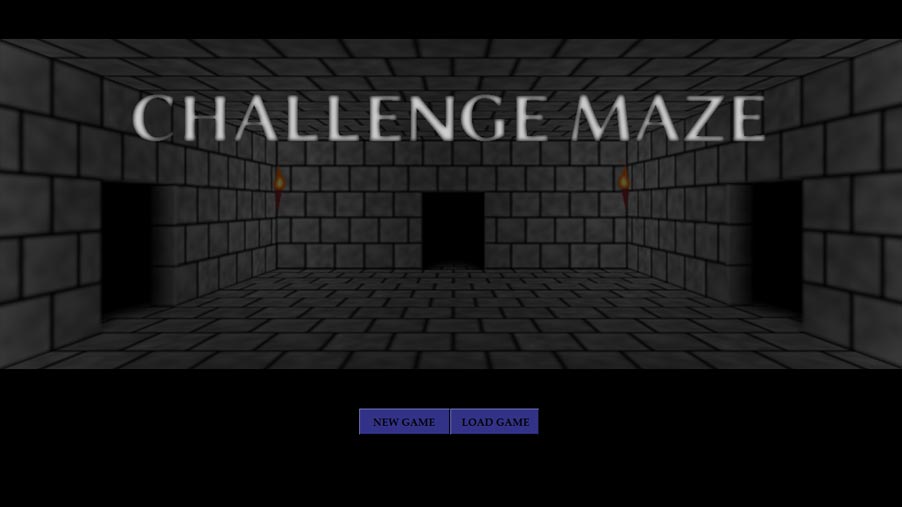
The 'Title Screen' is a special version of the 'Game Screen'. At the 'Title Screen' no maze is loaded into the Challenge Maze Software. This is where a player can decide which maze to play by starting a new game or loading a saved game. On the 'Title Screen' all parts of the 'Game Screen' are basically the same, but only the title image can be displayed on the 'Stage' and the only the title sound can be played.
Menus allow players to perform different Challenge Maze Software actions and view information about the Challenge Maze Software and the mazes they are playing.
This area at the top of the 'Game Screen' is where the simple menus of the Challenge Maze Software are shown. There are menus for:
It is possible to view only one of these menus at a time. Pressing escape (ESC) will exit a player from any of these menus.
The instructions menu shows information about how special keyboard keys work within the Challenge Maze Software.
To view the 'Instructions Menu' a player presses the F12 key. To exit this menu a player presses the escape (ESC) key.
Key Images are the only images that can always be shown to a player with a single key press. No matter where in the maze the player is, the 'F5','F6', and 'F7' keys will be able to show an image to the player if a Maze Maker creates the images and places them in the Persistent Info Folder.
The names of the images should be as follows:
If F5 is pressed to show a key image, then F5 will also make the key image disappear. The same goes for pressing F6 and F7. Unlike most other images, key images will not disappear from the screen when a player changes rooms. Key images will stay on screen even when a player changes rooms so that some information can be displayed no matter where the player goes. Examples of useful information might be a map of the maze or some difficult points to consider about the subject matter of challenges in the maze. To learn a bit about some software you can use to create key images please visit the Editing Files Section.
The 'Input Strip' is an area at the bottom of the 'Game Screen'. In this area a player can input different information depending upon what part of the Challenge Maze Software they are currently using. For example, if a player is at the 'Start Screen' they can input information to start a game. If a player is facing a Challenge they can input information to solve it.
Animations are shown on the Image Stack. Animations in the Challenge Maze Software are made by rapidly showing a series of images to give the illusion of movement. To animate in the Challenge Maze Software, a folder including PNG images and an Animation Details.txt File must be used or created (the Challenge Maze Software download has some Animations already included). The Challenge Maze Software will show the images one after another in alphabetical order. The Challenge Maze Software will use the textfile to get information about how quickly to show the images and how to stop showing the images.
A Maze Maker has a chance to show animations to a player at certain times such as when a player enters Maze Rooms, a player is presented with Challenges, or during the Start & End of a player's game. Most chances for showing animations are given to a Maze Maker in the form of CutScenes.
Animation frame image filenames must have leading zeroes equal to the length of the largest number in the animation so that they play in the right order.
Timing entries for the Challenge Maze Software help to make sure that images, text, and sounds are displayed in a cohesive way on the Stage. These entries help make sure that things like passage opening sounds are synchronized with passage opening image animations so that the sound does not play too far before or too far after the passage is seen to open.
Most of the timing that makes the Challenge Maze Software display images, sounds, and text in a cohesive way is automatically managed by the Challenge Maze Software. The parts that are not managed automatically by the Challenge Maze Software can usually be taken care of with the writing of a single number in a textfile. The details of where that number should be written can be found in other sections of this website as well as in the list below. Pages like the Maze Rooms Page, the Challenges Page, the ChalkBoard Page , or CutScenes Page each have information about how to present images, sound, and text for the different types of things that can be done in a maze.
There are timing entries for many similar situations that occur with Maze Rooms, Challengers, Passages, ChalkBoard text, CutScenes and Chests. Since the Challenge Maze Software normally continues with other actions like showing text or images after a sound file begins playing, this makes it possible to start a sound and have animation and/or text shown while the sound is playing. For example, if the animation is of a creature moving forward to challenge the player, the sound playing can be of the footsteps for that creature. If the creature is talking to the player, the sound can be of the words the creature is saying while the text for those words is shown as well. In the Challenge Maze Software, this all can happen as quickly as the host computer can process all the actions. Often this processing is so fast that there is not enough time to read the text before the Challenge Maze Software moves on to the next action, or whole sound files will not play because another sound will have already started. Because of this, the timing entries are generally designed to allow a Maze Maker to make the Challenge Maze Software wait before continuing with other actions. There is also an entry that effects all entries that have the 'TIME - ' prefix. That entry is the Wait Time Factor Entry and can slow down or speed up all the times in the entries with the 'TIME - ' prefix without having to change any of them.