
Two 'Challenges' will now be added to the 'Double Plus Maze'. We will add Challenges to Room 5 and Room 10. In this part of the tutorial we will be editing the files in the 'Double Plus Maze' folder and NOT the files in the Game State Folder. While it is possible to work on challenges by editing files in the 'Game State' folder, it can get a bit complicated to keep resetting the multiple entries the Challenge Maze Software changes when we solve challenges and enter new rooms. While I have already introduced you to that more advanced editing technique in the previous section of this tutorial, I still use both techniques when building a maze. It depends upon which technique I think will be easier and/or faster. In this case, I would choose to edit files in the 'Double Plus Maze' folder.
Find the Mazes folder...
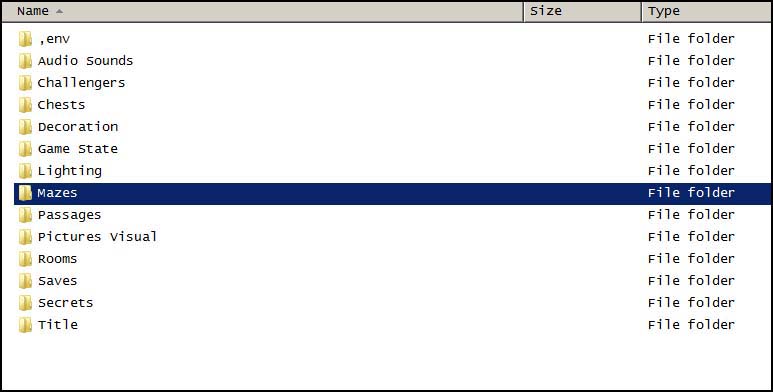
Open it...
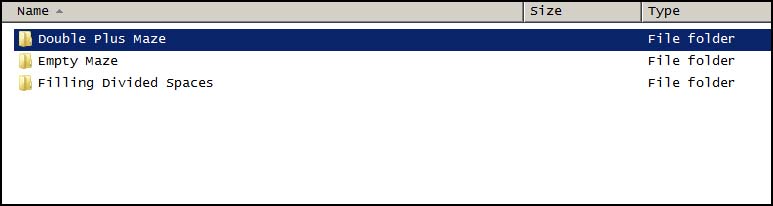
Open the 'Double Plus Maze' folder...
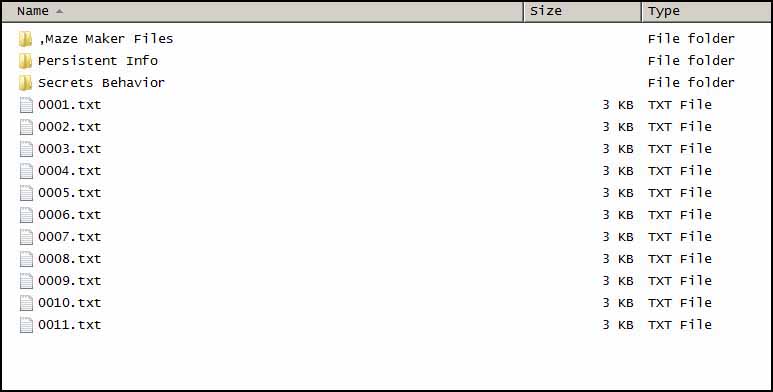
Now seems to be a good time to tell you about the ',Maze Maker Files' folder you can see in the image above. This a safe folder where you can add files that will not disrupt the functioning of the maze. You can add files like images of your Map Plan for the maze, or any notes you may want to make about the maze to remind yourself of how it works. If you do not already have that folder in your maze folder, you can add it.
This first challenge will be of the type where the Challenge Maze Software will use our pre-entered answers. The Challenge Maze Software will compare the answers we pre-enter with the answers the players will enter. If we tell the Challenge Maze Software the correct answer is 'Wyoming', it will accept 'Wyoming' as an answer for the challenge. If we tell the Challenge Maze Software the answer is '148', it will accept '148' as an answer.
Make the following entries to the '0005.txt' file:
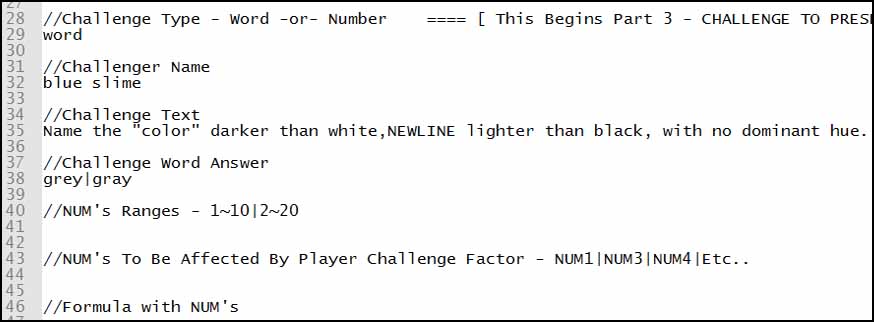

If you pay close attention to the Challenge Word Answer Entry we just made, you will see that there are two ways to spell the answer to our Challenge. This is why 'grey' and 'gray' are written with a '|' (bar) in the middle. The '|' tells the Challenge Maze Software that it should split up the entry when it checks to see if the player has entered the right answer. The Challenge Maze Software will check to see if the player has entered 'gray' or 'grey'. You can list many possible answers by putting a '|' between each answer (answer1|answer2|answer3 etc...). When checking to see if the player has entered a correct answer, the Challenge Maze Software does not pay attention to capitalization. Capital and lowercase letters are accepted at any place in the answer.
You can see in the Challenge Text Entry that the text includes the word 'NEWLINE'. This instructs the Challenge Maze Software to create a new line when writing the text on the ChalkBoard.
If start a 'Double Plus Maze' game now and play through the maze you will see a Challenge presented when you enter Room 5. Try and solve the challenge if you would like. The Challenge Maze Software should accept an answer of 'gray', 'grey', 'Gray', 'Grey', 'GrAY', etc...
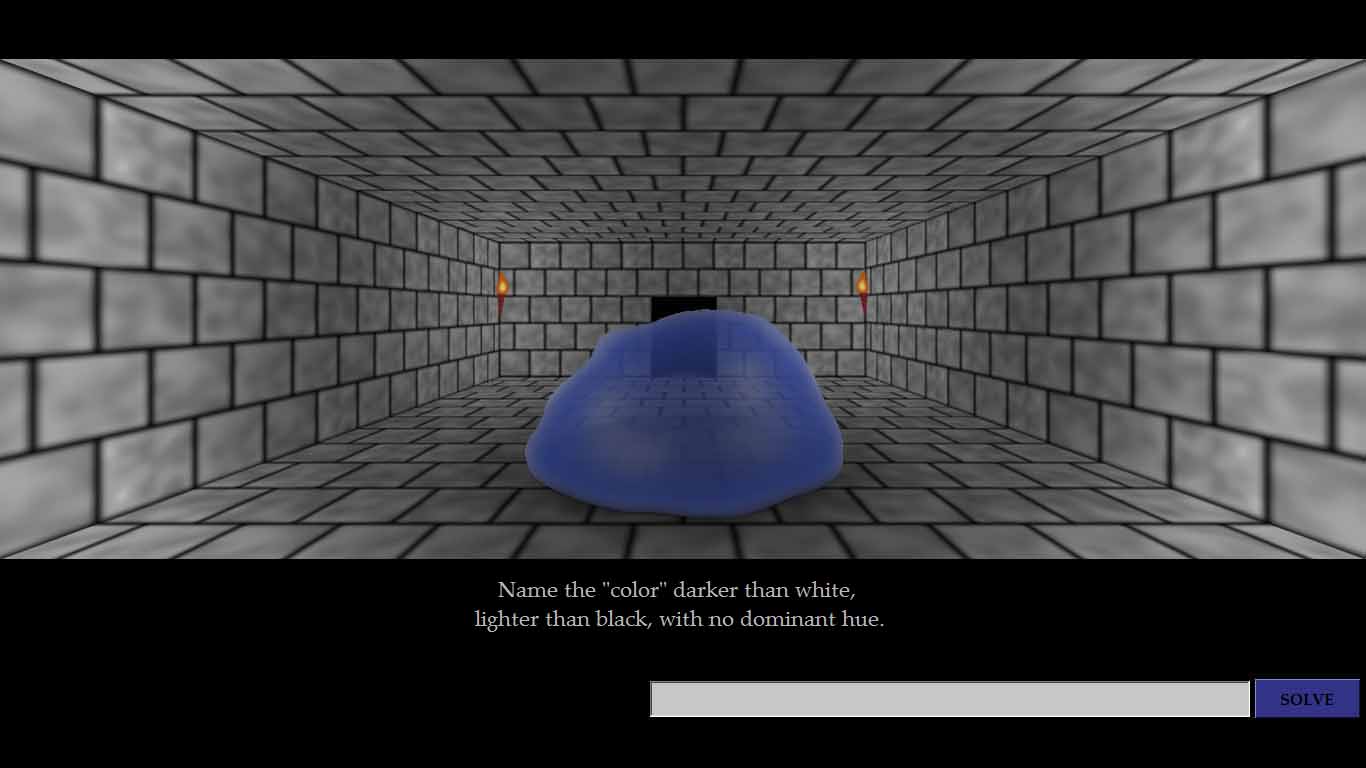
End the game by pressing F4 and then selecting the buttons to end the game.
Make the following entries in the '0005.txt' file:
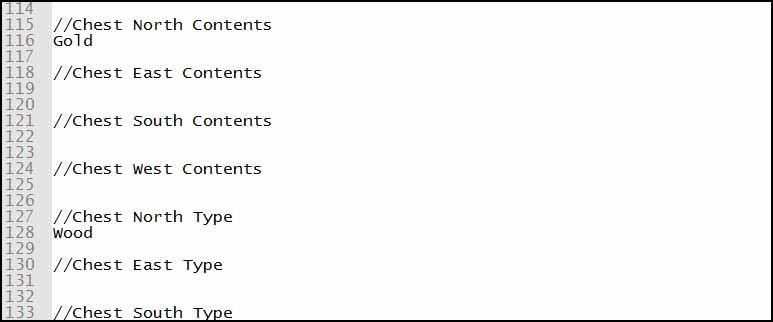

Make the following entries in the '0006.txt' file:
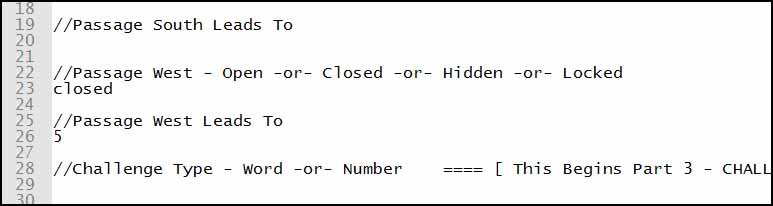
When the Challenge is solved both the entries in the files in the 'Game State' folder which are written as 'closed' will become written as 'open' by the Challenge Maze Software. This will happen because both entries represent the passage between Room 5 and 6 on the map plan.
Open the 'Single Maze Scoring And Solving.txt' file found in the 'Mazes\Double Plus Maze\Persistent Info' folder. Make the following entries in that file:
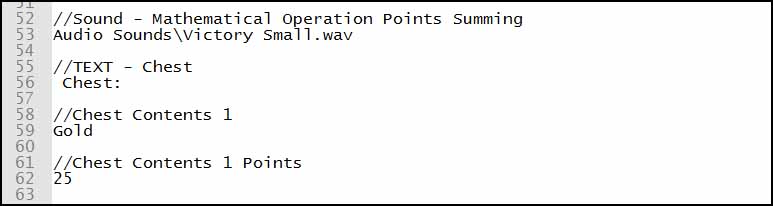
After those entries are made start a new 'Double Plus Maze' game and go to room 5. You will now hear a sound when points are added to your score and the Challenge in Room 5 should look like this:
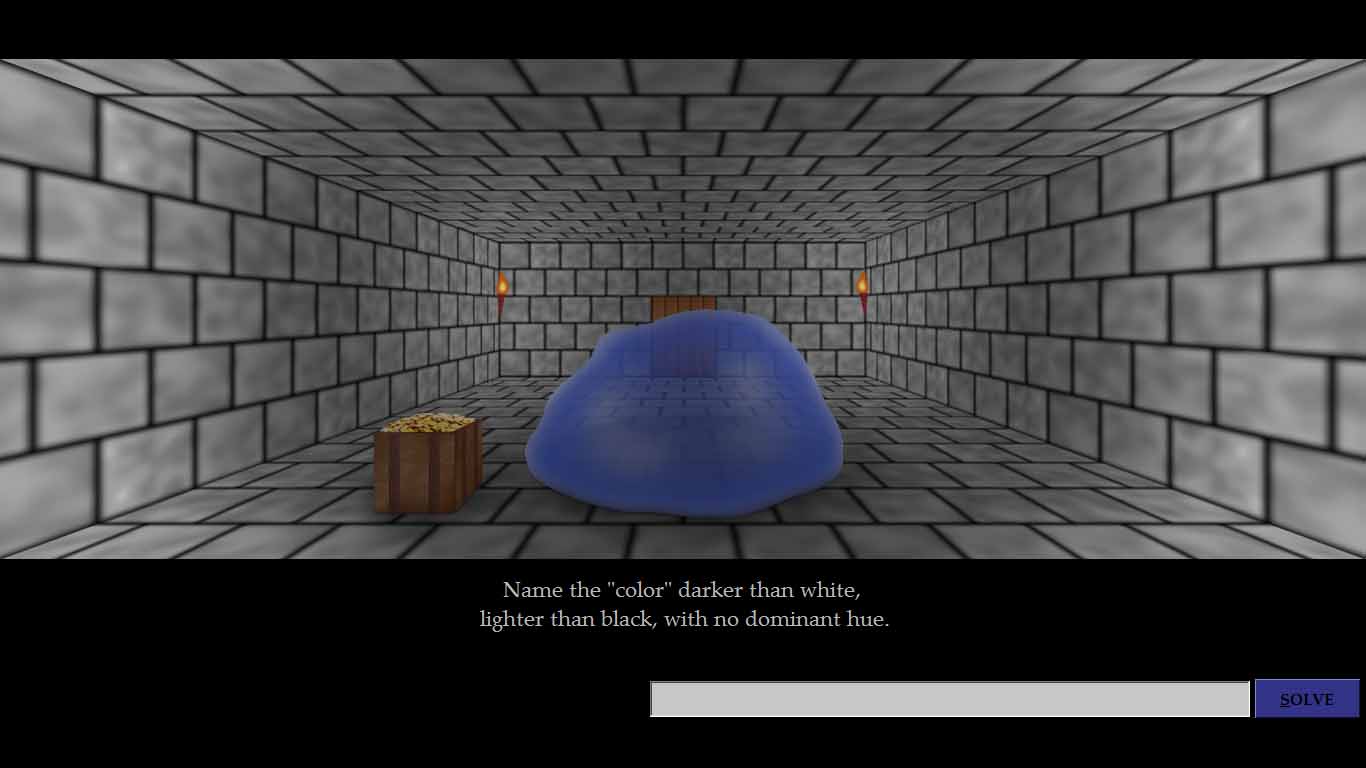
If you solve the challenge now you will see the 'Blue Slime' disappear, points assigned for the gold chest, the gold will disappear from the chest, and the wooden door will open.
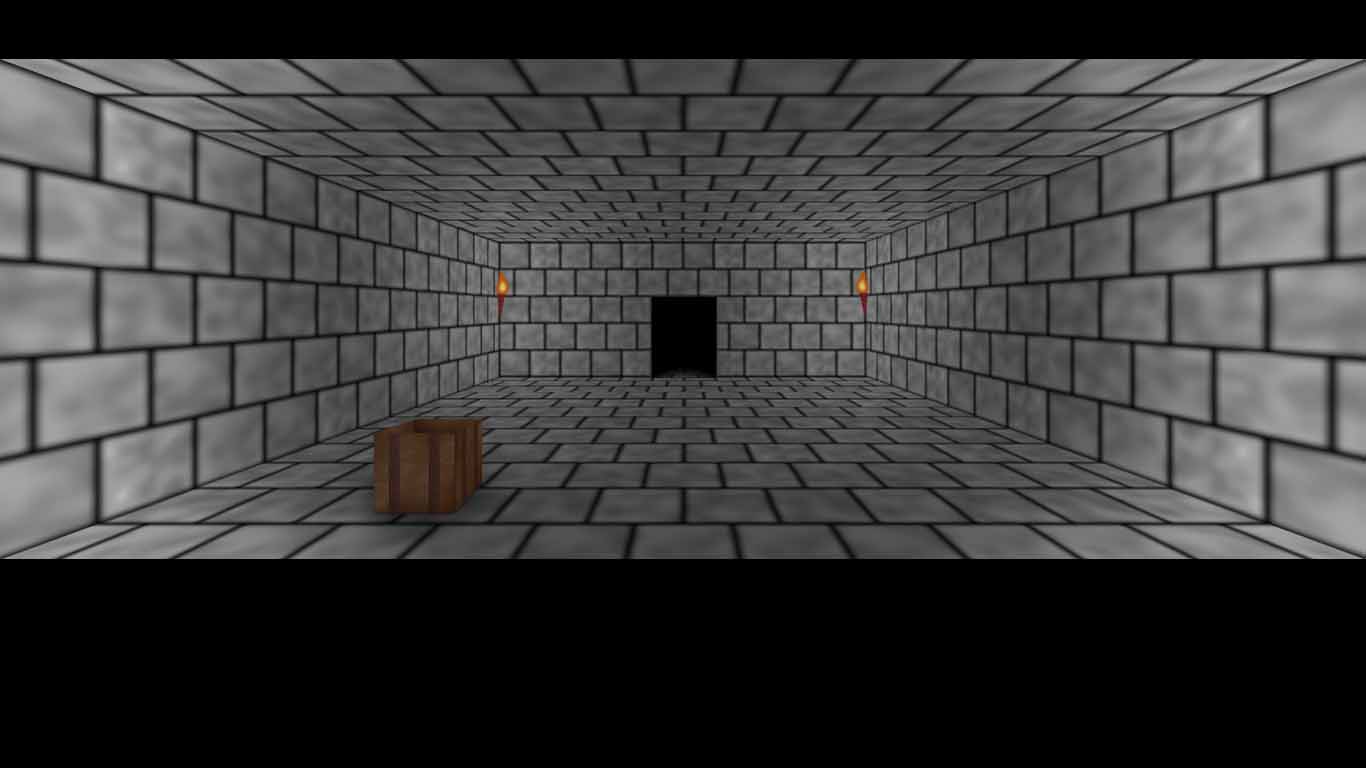
End the game again.
This second challenge will be of the type where we present the Challenge Maze Software an outline for the challenge we want it to show to the player. The accepted answers to this challenge will be calculated by the Challenge Maze Software. These answers are not processed as text, they are processed as numbers. This means that 0.05, or .05 both will mean the same thing to the Challenge Maze Software just like 1 and 1.0 would mean the same thing to a calculator. Since it is time consuming to write many similar number challenges that just to have different numbers, the Challenge Maze Software has a way to allow a Maze Maker to write an addition, subtraction, multiplication, etc... challenge and to have the Challenge Maze Software fill the problem with different numbers each time. Also, it is for number challenges that the Challenge Maze Software has the 'Challenge' drop down selection box when Starting a Game. When a player enters a number higher than 1 in this box to start a game, the Challenge Maze Software will use that number as a factor to make the numbers in the number challenges larger. The larger the number the player selects, the larger the numbers in the challenges will be.
The important new idea to understand here is that instead of writing actual numbers for the Challenge, we will write things called NUM's (NUM1, NUM2, etc...) and the Challenge Maze Software will write an actual number where we just write a NUM.
Make the following entries in the '0010.txt' file:
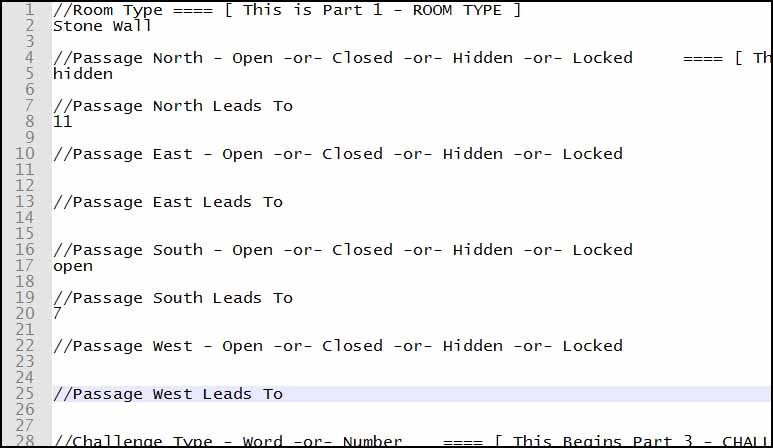

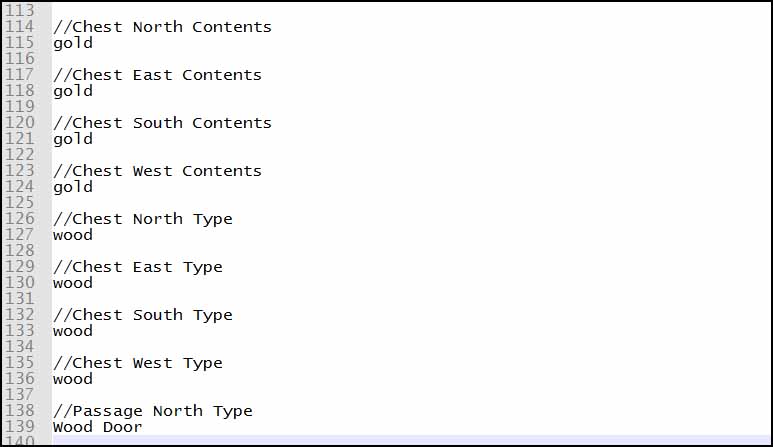
The NUM's Ranges Entry tells the Challenge Maze Software which numbers it can pick from for each NUM. The first part, which is before the first '|', tells the Challenge Maze Software that it can use numbers between 1 and 10 (1~10) for NUM1. The second part tells the Challenge Maze Software that it can use numbers between 10 and 20 (10~20) for NUM2. You can probably figure out what the third part does. It tells the Challenge Maze Software it can use numbers between 5 and 8 for NUM3.
The NUM's To Be Affected By Player Challenge Factor Entry tells the Challenge Maze Software which numbers can be made larger according to the Challenge factor level the player enters when Starting a Game.
The Formula with NUM's Entry tells the Challenge Maze Software what to do with the numbers it uses in place of the NUM's we wrote in the 'Challenge Text' entry. It kind of works like a calculator. First we enter NUM1, then we tell the 'calculator' + NUM2, then we tell the 'calculator' + NUM3. When the player faces the Challenge, the Challenge Maze Software does the calculations to figure out which answers it will accept. Other calculations like MINUS or TIMES or DIVIDEDBY are possible too, as well as a special word to use decimals. To find out all the more technical details, you can visit the Formula with NUM's Entry page now or after you finish the tutorial.
There also was one other simpler new idea in the entries we wrote above. We wrote the north passage as 'hidden'. This means the passage will not be visible until after we solve the challenge.
Start a new 'Double Plus Maze' game and go to Room 10. The challenge should look like this but probably with different numbers:
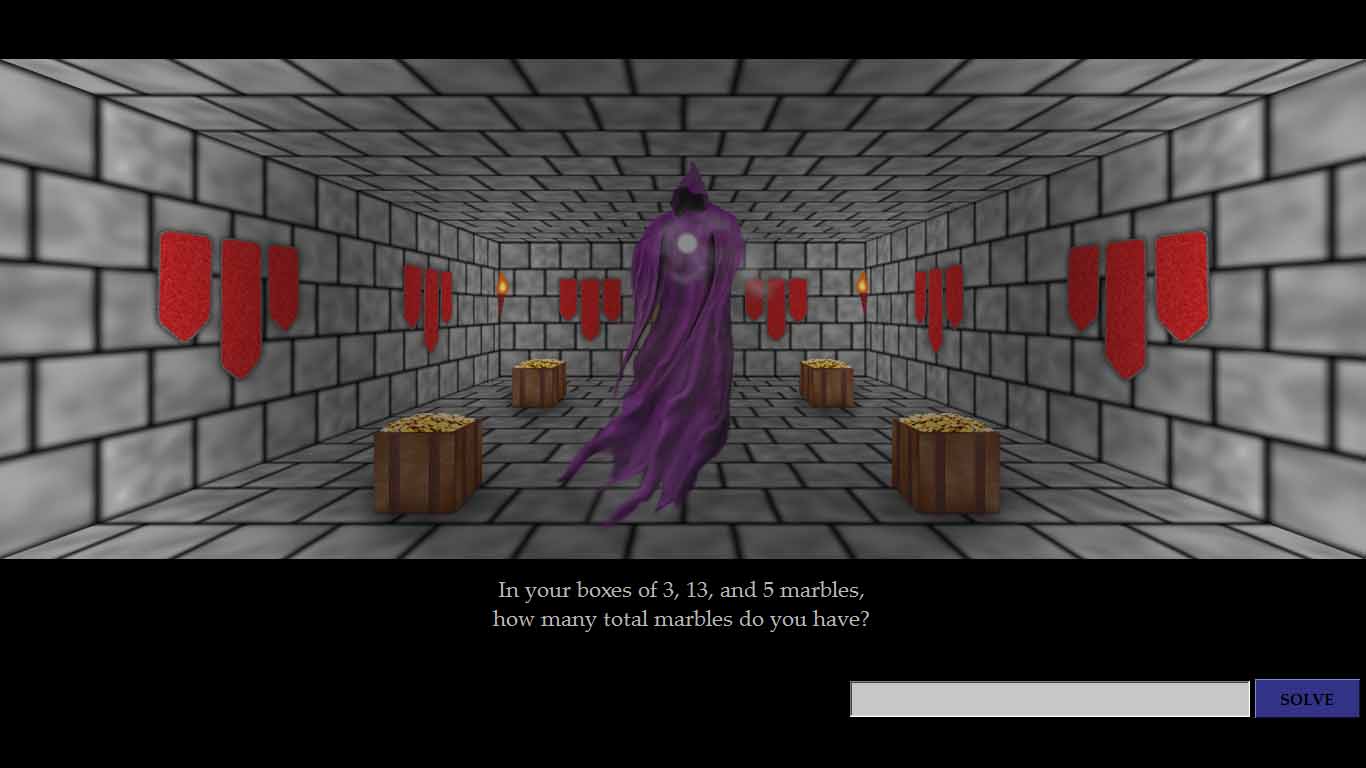
Now solve the challenge and it should look like this:
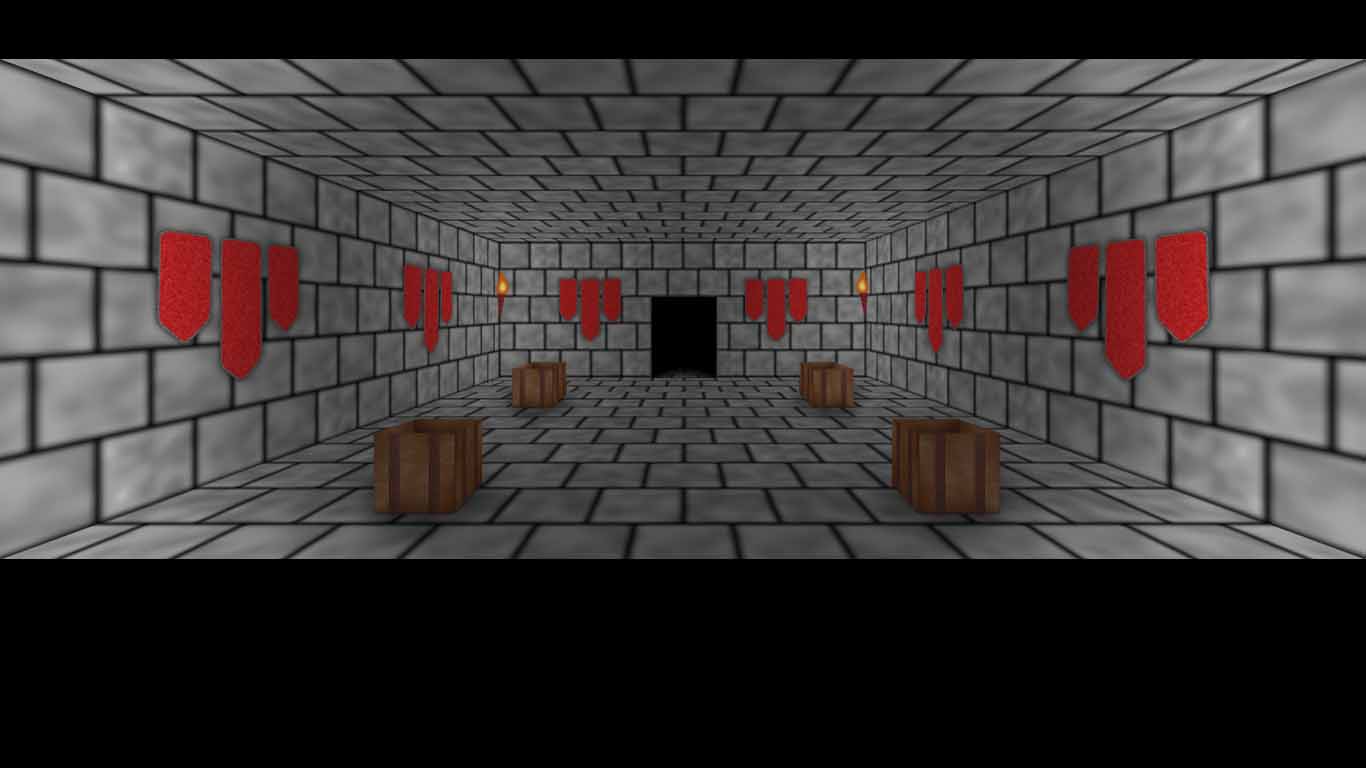
That's it. Those are the basics of making Challenges!
To get a more complete understanding of how Challenges work, you can visit the Challenges Page now or after you finish this tutorial.
Quick Start Maze - MAIN MENU