
Every maze room that can be played in the Challenge Maze Software is made of image files, textfiles, and sound files. The room files we will be typing into will have all the information the Challenge Maze Software needs to bring all those other files together.
When the Challenge Maze Software is downloaded, it has files (image files, sound files, and textfiles) included that can be used for making mazes. This tutorial assumes you have left all the downloaded folders and files in their original folder locations with their original names. It is okay if you have added more files as long as you left the original ones in place.
Sometimes during this tutorial the Challenge Maze Software will use the text in your typed entries to look for files to build a room. Sometimes I will directly instruct you to look for the files. When looking for files or folders you should start inside of the Data Folder. The inside of that folder may look something like the image below.
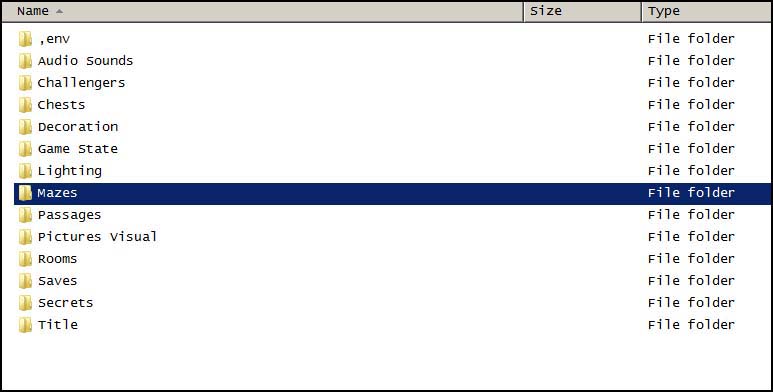
Please understand that the above image has small icons of files and folders with the names of the files or folders in a vertical list to the right of the icons. It looks like this because I use something Windows calls the 'Details' view setting in my folders. Many Windows computers use a view setting which tends to show much larger icons in horizontal rows from left to right with the name of each file or folder underneath the icon. That view setting is fine if you like it, it may just look different from the pictures I will use in this tutorial. To change your folder view settings, you can usually right-click some empty white spot in the open folder and select 'View' and then 'Details'.
Open the 'Mazes' folder and inside of that there will be another folder called 'Empty Maze'. First we will copy the 'Empty Maze' folder.

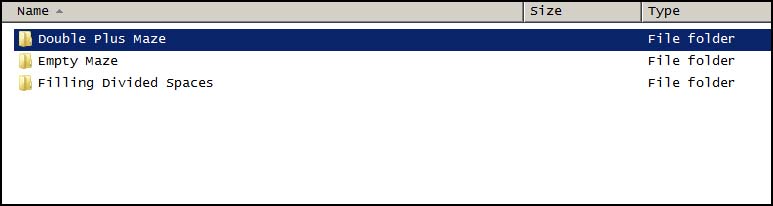
Rename the folder to 'Double Plus Maze'.
Open the 'Double Plus Maze' folder. We will start with the '0001.txt' file which is the entrance room file for all mazes.

Open the '0001.txt' file and it should look a lot like this:

If you would like, you can now take the time to add a 'Key Image' to the maze we are making so that a map of the maze will be available with a single key press. 'Key Images' will show up no matter what room a player is in, and they can be shown on screen and removed from the screen by pressing the F5, F6, or F7 keys.
If you go to the Part 1 ~ Map Plan Page and right-click on the first map of the maze you will have an option to save the image. Save the image and then rename the image to 'Key Image F5.png' (or just 'Key Image F5' if your computer does not show file extensions). Make sure you save the FIRST map image. The second will not work because it is in a format the Challenge Maze Software cannot use. Place the image in the 'Mazes\Double Plus Maze\Persistent Info' folder (choose to replace the current image when prompted). Now when you walk through the maze you will be able to quickly call up the image of the map by pressing F5. This will help a lot while building the maze. You can delete the image when we are done building the maze if you do not want players to have a map of the maze while they play through it.
~ CAUTION ~ Almost every Maze Room can have CutScenes, Challenges, Secrets, and found room points. As a result of this, all room files have options for entries about CutScenes, Challenges, Secrets, and found room points. There are however 2 special types of rooms that will cause problems if some entries about CutScenes, Challenges, Secrets, and found room points are attempted. These 2 types are just the entrance and exit rooms. Problems such as strange visual behaviors and Challenge Maze Software crashing errors can occur if these types of entries are attempted in the entrance room or exit rooms of a maze. The exit rooms will allow for some of these entries such as the found room points entries and CutScenes entries, but the entrance room will not allow for any of the above mentioned entries. ~ CAUTION END ~
In the 5th part of this tutorial there will be further information about the special entries that can be used for entering and exiting a maze.
To continue, make the following entries (Notice that the line numbers of where the entries are located can be found on the left side of the images below):



Save the file. Launch the Challenge Maze Software. Press 'F11' to toggle fullscreen mode.
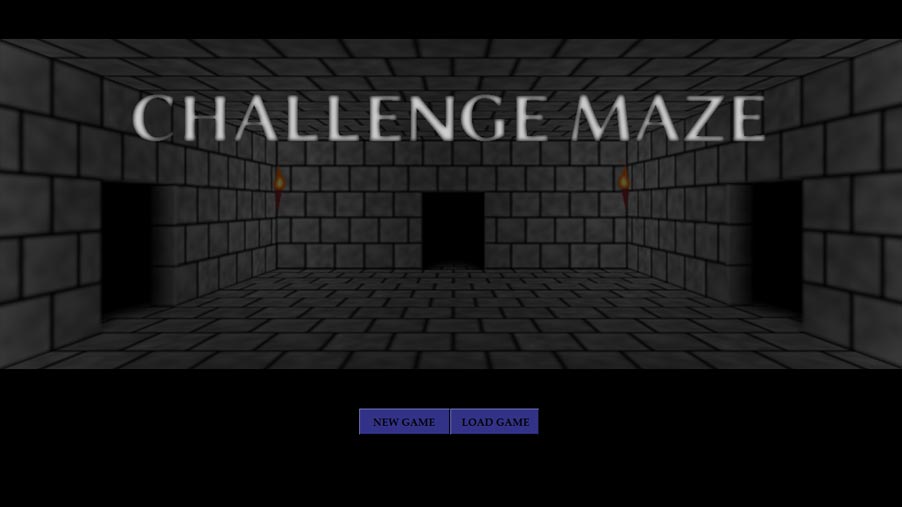
Select 'New Game', input a name, and select 'Double Plus Maze'.
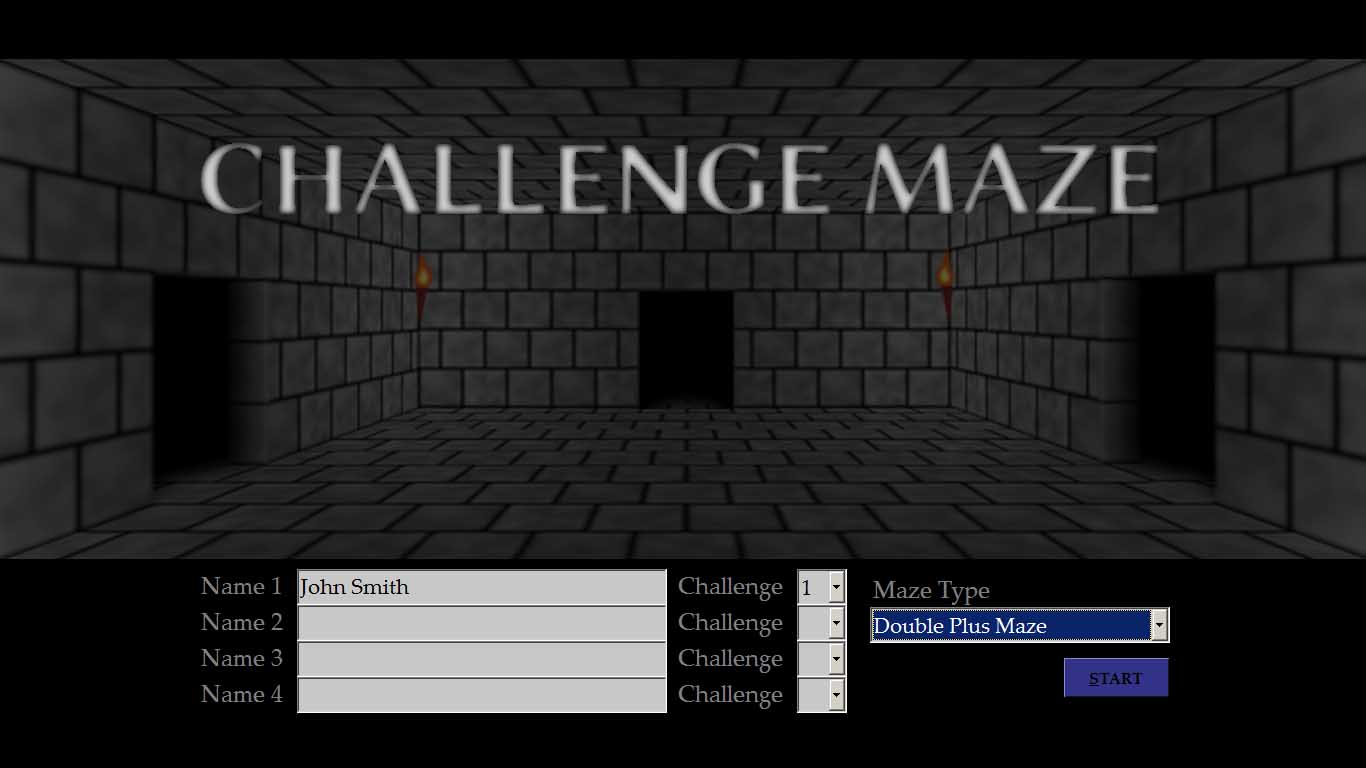
Select 'Start', wait a few moments, and the screen of the entrance room should look like this:
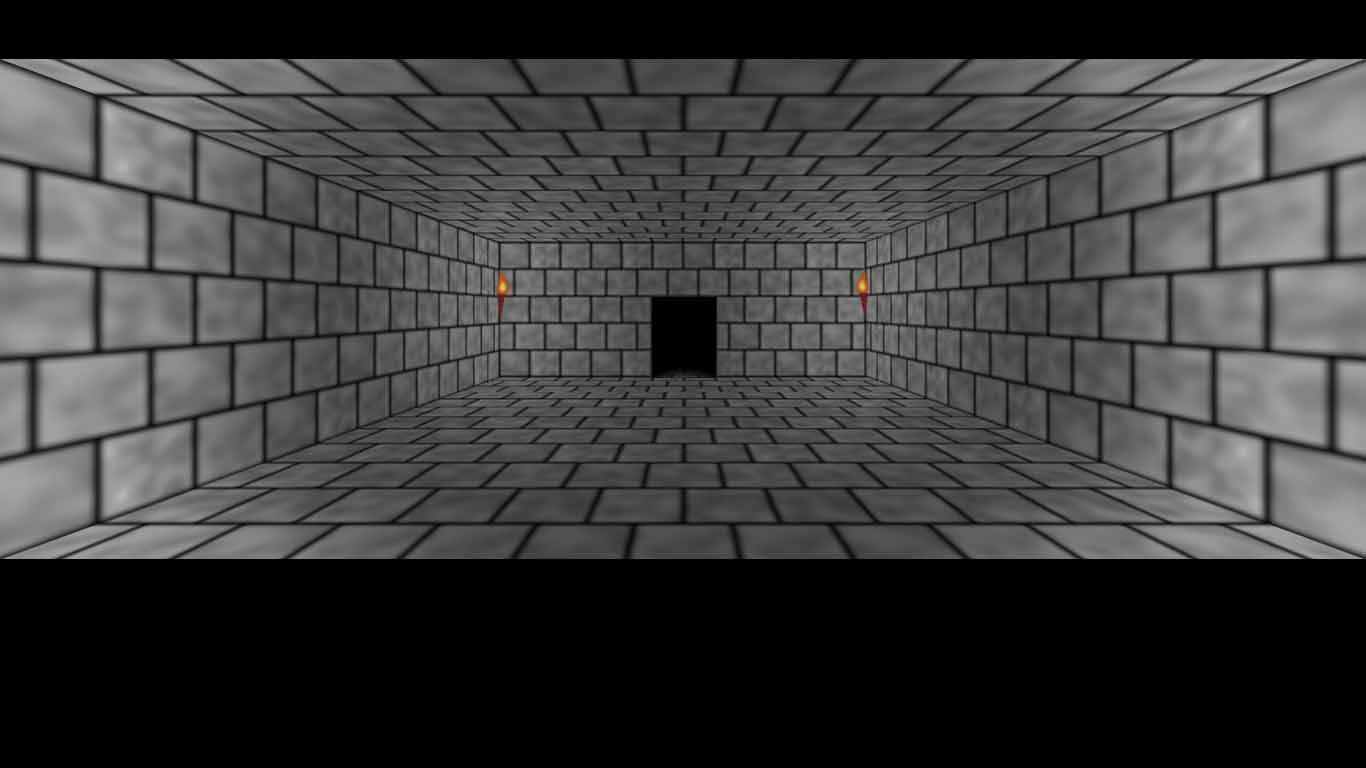
If you added the 'Key Image' mentioned earlier on this page and you now press F5 you will see the following on screen:

The image is skewed to the left of the screen because it is only 800 pixels wide by 500 pixels tall. The Challenge Maze Software is designed to work properly with images that are 1366 x 500 pixels. The map image does not reach all the way across the screen. It only reaches 800 pixels across the screen. Image editing can help fix problems like this. The Editing Files Section can help point you in the right direction to start image editing. For use in the tutorial, it will be okay to leave the image as it is. Pressing F5 again will make the image disappear.
Try to walk forward and you will get an error because we have not yet made the room number 4 file (0004.txt). I have included this step to familiarize you with the error message window. It is likely to be something you will see again. I certainly see errors once in a while when I am making mazes.

Select 'OK' and the Challenge Maze Software will shut down.
Launch the Challenge Maze Software, then start a 'Double Plus Maze' game just like before. However, from now on we will go to the Game State Folder to edit the textfiles.
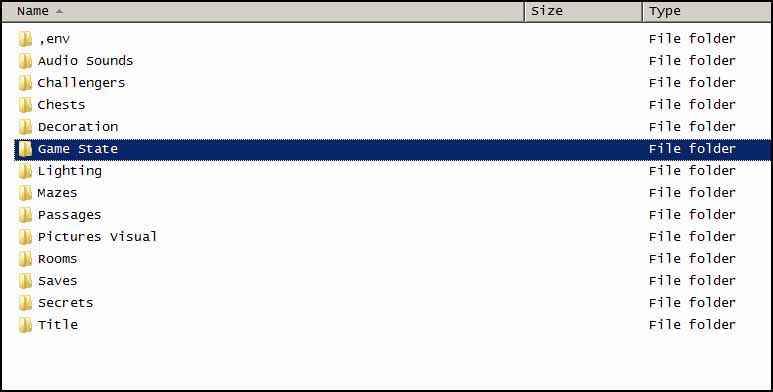
In that folder we can check the changes we make as we walk through the maze. Changes we make to files in the 'Double Plus Maze' (maze name) Folder do not show up unless we restart the maze by ending the game and reloading the maze. It is possible to end a game by pressing F4 and then clicking the proper buttons to end the game. However, repetitively restarting a maze this way may be easy enough for making small mazes, but can waste a lot of time when working with mazes that have fifty rooms. Trying to check changes being made in the 49th room is tough if you have to walk through 48 other rooms to get there.
When working with the 'Game State' folder, changes will show up without restarting. This way we can just walk around as we make changes. Still, working in the 'Game State' folder has it's own difficulties. You must be careful because each time a new 'Double Plus Maze' game is started, the files in the 'Game State' folder are deleted and the folder is filled with copies of the files in the 'Double Plus Maze' folder. If you have not manually copied all the work you have done in the 'Game State' folder back to the 'Double Plus Maze' folder, the work will be lost.
After the Challenge Maze Software is launched and a 'Double Plus Maze' game is started, open the Game State Folder.
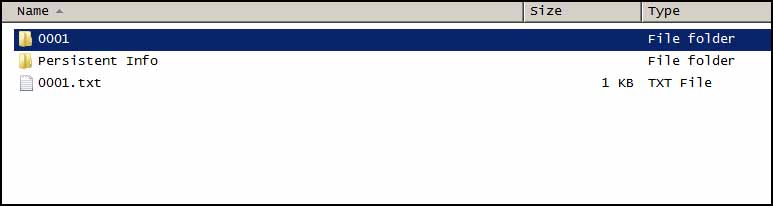
Open the '0001' folder. The '0001' is the folder that holds the files for the first player.
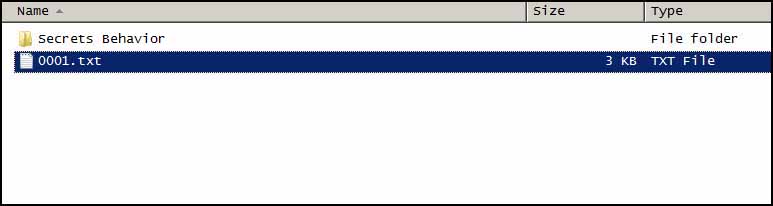
Copy the '0001.txt' file and rename the file to '0004.txt'. Open the file and it should look a lot like this which is the way the '0001.txt' file looked after we added some entries.

Make the following entries in the '0004.txt' file:
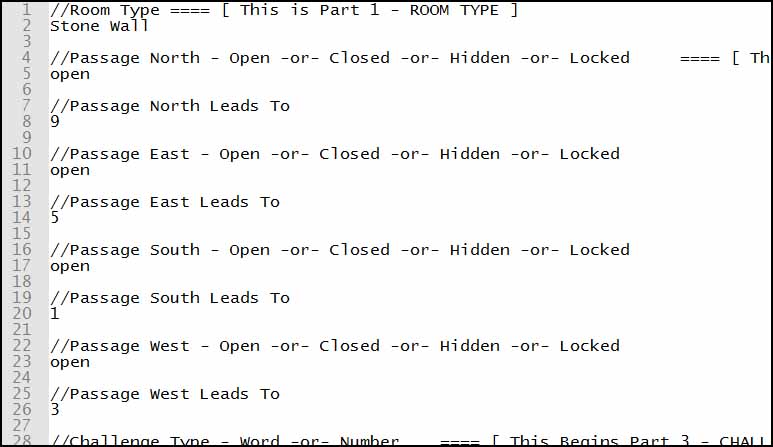
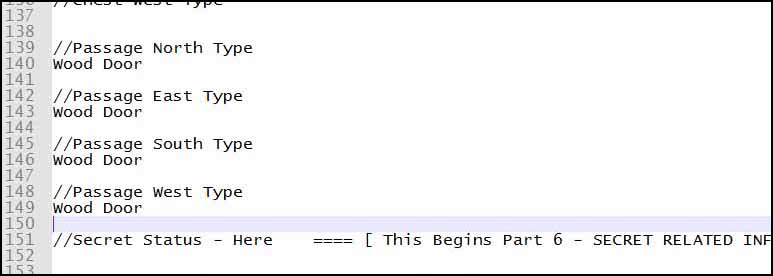


Save the file and go back to the Challenge Maze Software and walk forward. The room should look like this:
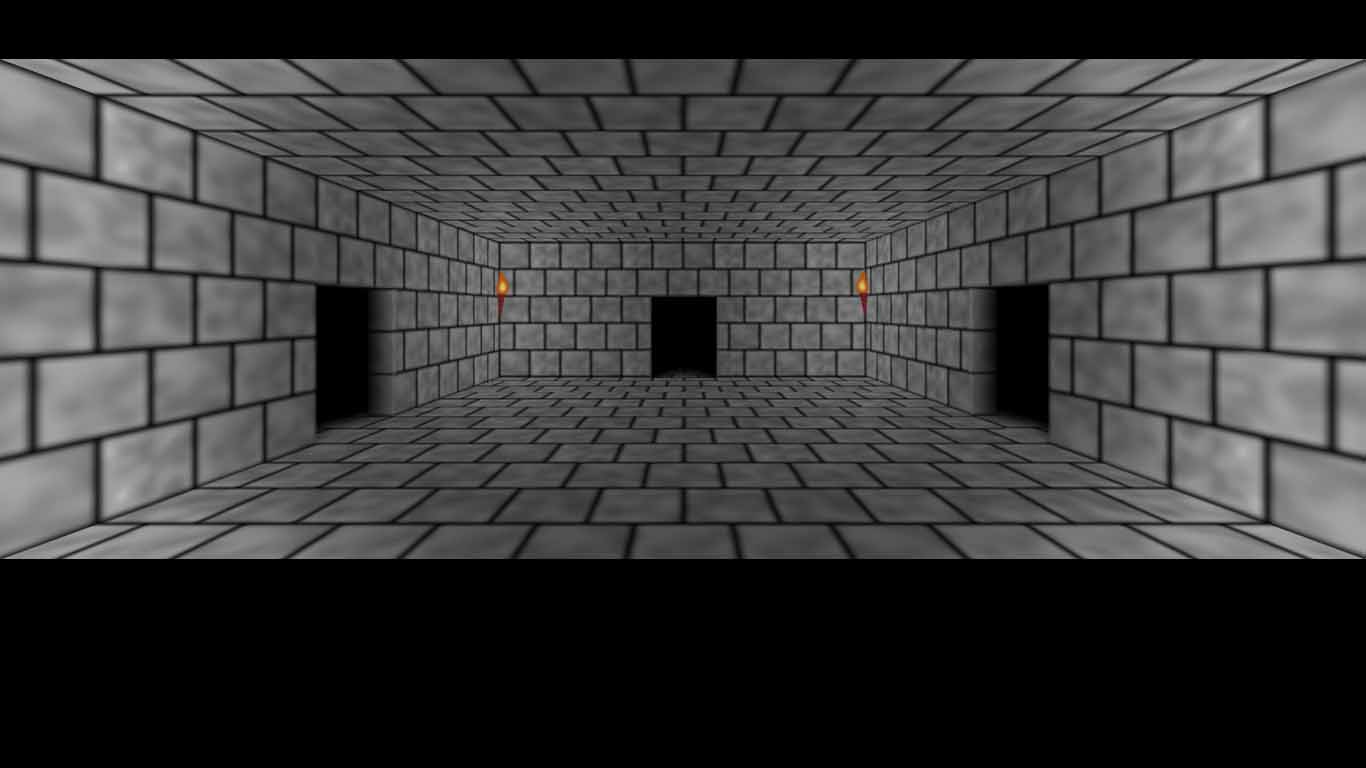
You may have noticed that the game awarded you 5 points for a 'Found A New Room' event. When a player walks in to a room for the first time, the Challenge Maze Software will write the word 'Yes' on one the Found Room Already Status Entry line in the room file found in the Game State folder. It does this so that it will know not to award any further points to the player each time they enter the room. However, this also means if the file is open and you are using a text editor like Notepad, you will not see those changes to the '0004.txt' file unless you close the file and reopen it. This can get tedious and confusing when you do not know that the Challenge Maze Software is making changes to the files you are working on. There is a much simpler way to work with textfiles while making a maze. I use a program called Notepad++. Notepad++ will notify me when changes have been made to any of the open files I am working on. Notepad++ also allows me to refresh the view of the file I am working on when it notifies me that the contents have changed. Further, Notepad++ shows me the line numbers for each line of a file as you can see in the example images. For these reasons, and other reasons explained in the Editing Files Section, it is highly recommended that you use a more robust text editor than the Notepad program included with Windows.
Whichever program you use, understand that the current contents of the '0004.txt' file in the Game State folder include the word 'Yes' on the Found Room Already Status Entry line. If you make changes to the '0004.txt' file without reloading the file and then save the file again, that will override the current contents of the file so that they are exactly as they appear in the text editor.
Make the following entry in the '0004.txt' file.
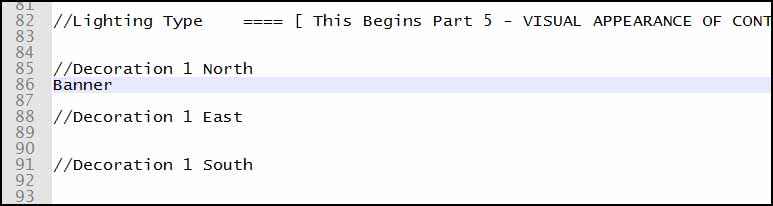
Save the file. Go back to the Challenge Maze Software and press the down arrow key. You will be back in the '0001.txt' file room but this time you will be facing south and can see the entrance door.
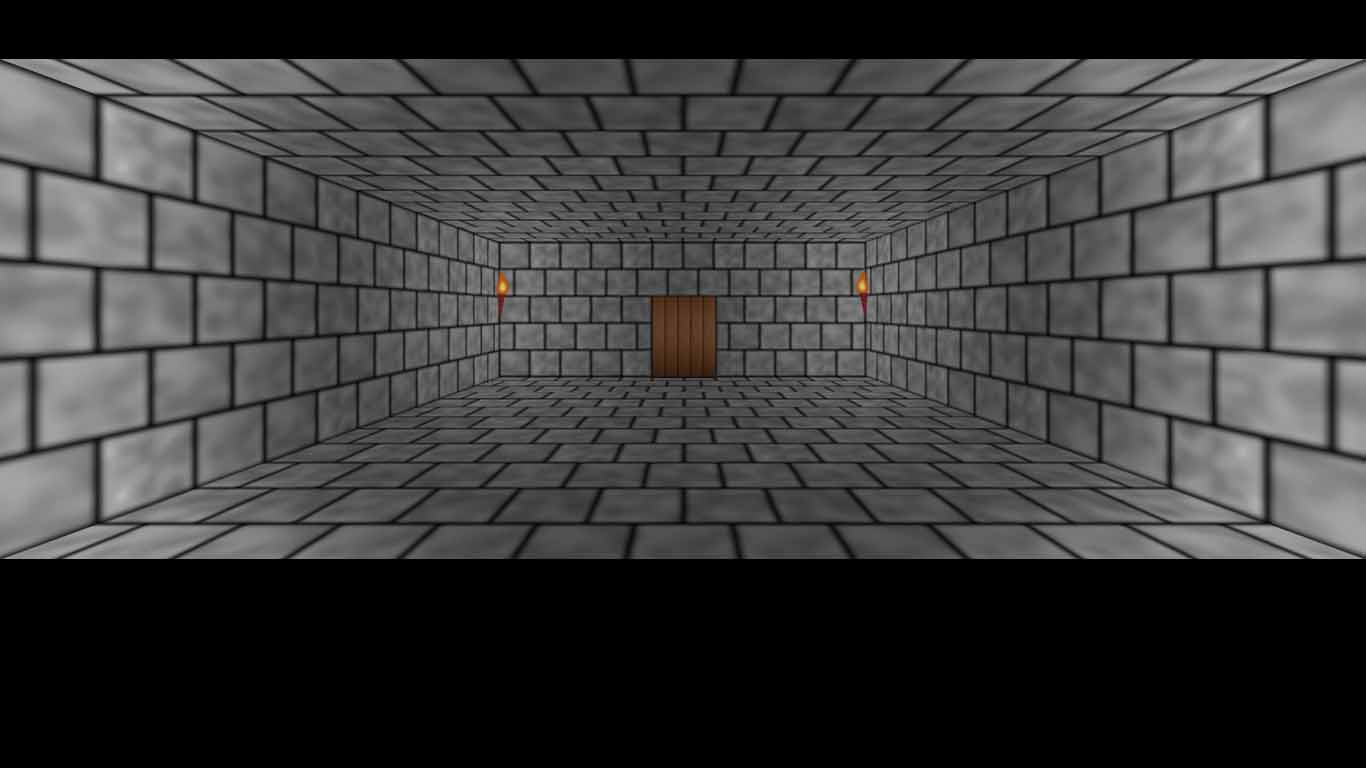
Now press down again and you will be facing north once more and can see the banners you added to the '0004.txt' file.

We will now go ahead and make all the rooms for the maze. We will make all Passages open (except for the entrance and exit). For reasons I will explain when we start to add the 'Challenges', it can be much easier to make sure all the rooms and their passages are joined up in the right way before we begin limiting player access to rooms by using closed passages and challenges.
To start making the rest of the rooms you can copy a room file you have already made. Start working with rooms that are next to the room you can currently see in the Challenge Maze Software so you can check your work by re-entering the rooms as you make changes to them. When copying files, keep in mind that some rooms are very similar to others. For example, room 4 and room 7 are very similar. If you copy room 4 so that you can write room 7, you will already have many of the passage entries in the correct places. Also, remember to remove any unnecessary entries from copied files and remove the 'Yes' text from the Found Room Already Status Entry if you copy the room file of any room you have already visited.
~ HINT ~ There is a way to make passing through the rooms a bit faster when building mazes. In the General Program Defaults.txt File the Wait Time Factor Entry can be set to something like '0.5'. This will speed up much of the text presentation. Also, this entry can be changed while you are walking around inside the maze and you will see the effects right away after saving the file. Be sure to change it back when you are done editing the maze. ~ HINT END ~
Make the following entries in '0003.txt':
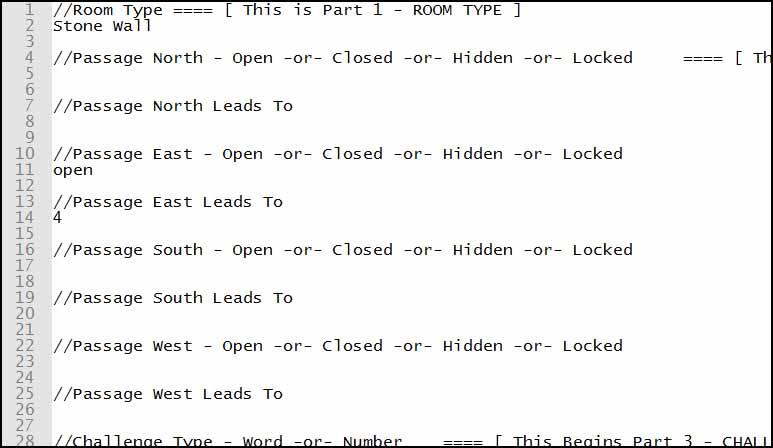
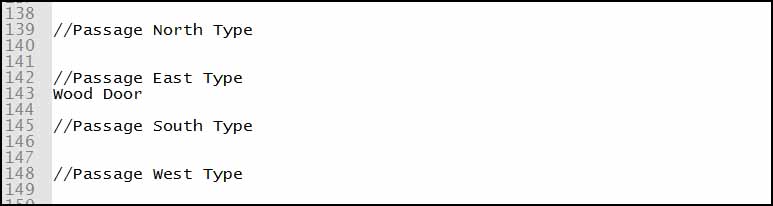
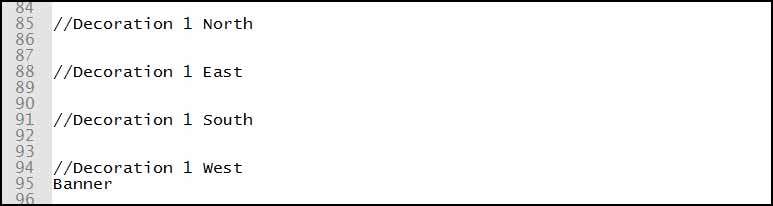


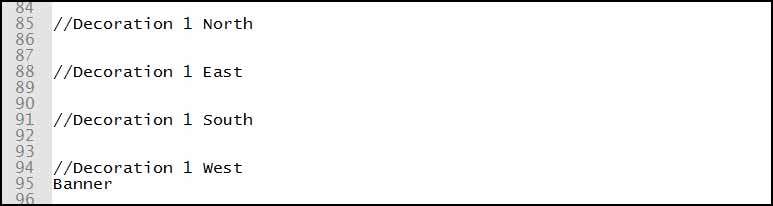
Which will look like this when first entering:
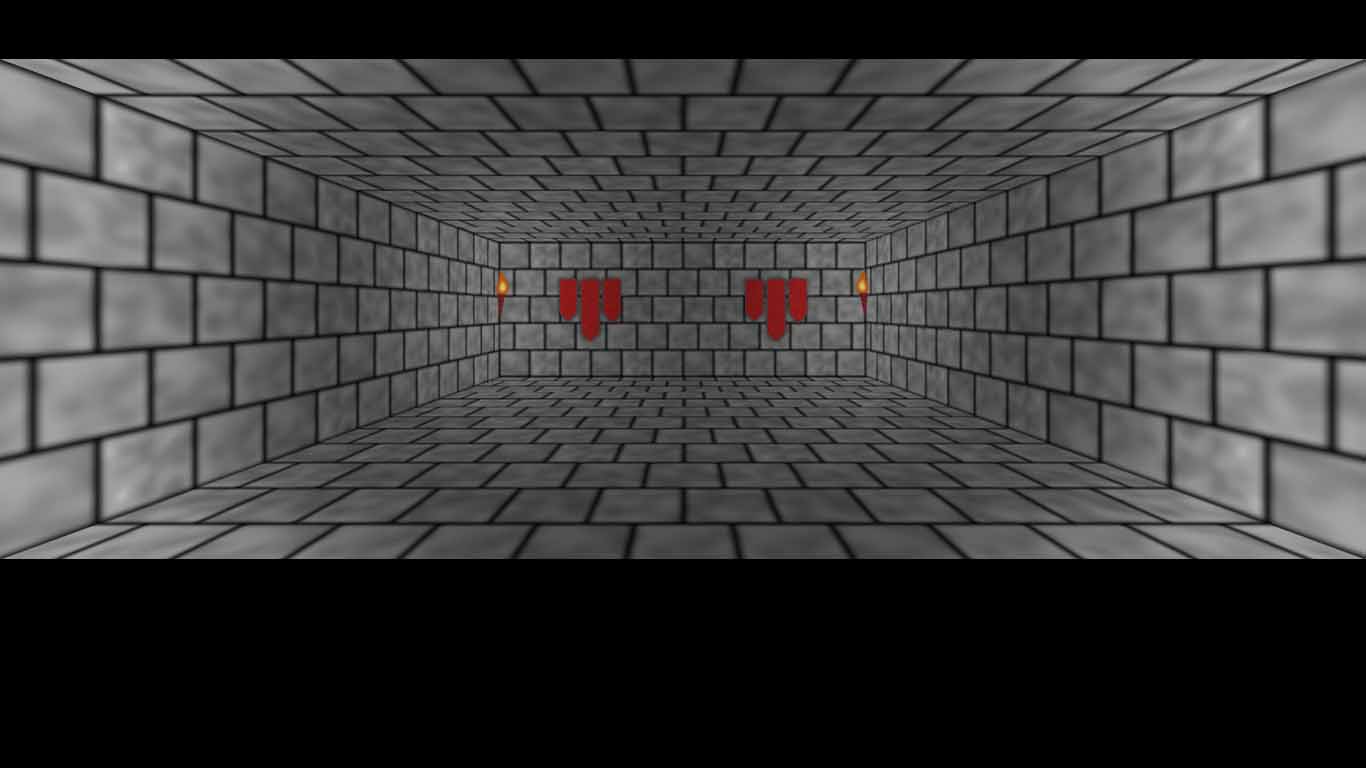
Make the following entries in '0005.txt':
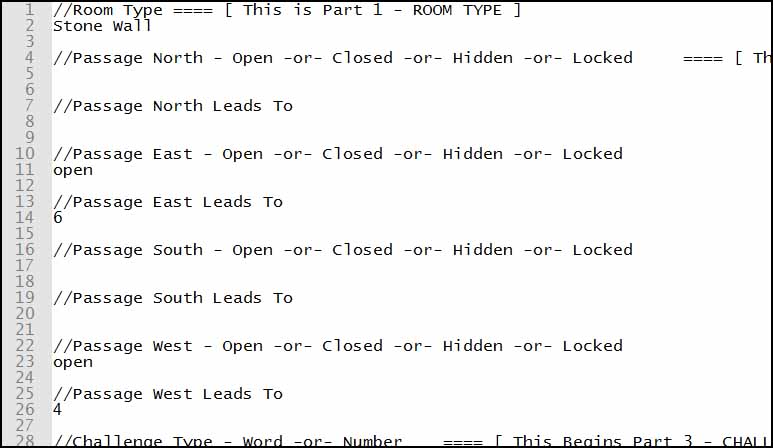
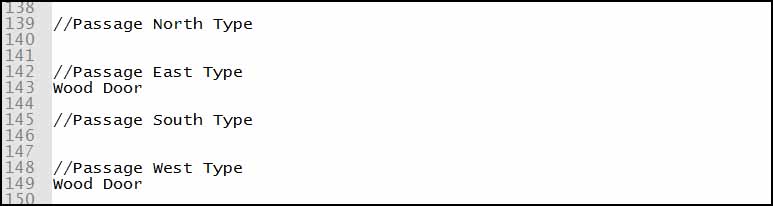


Which will look like this when first entering:

Make the following entries in '0009.txt':
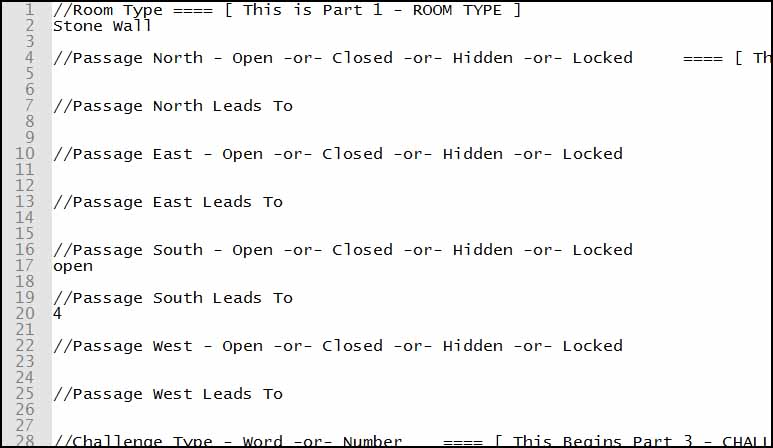
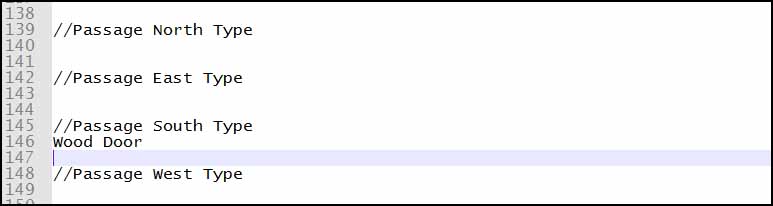

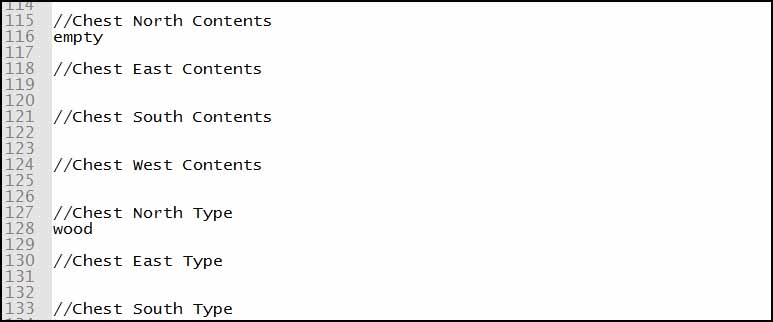
Which will look like this when first entering:
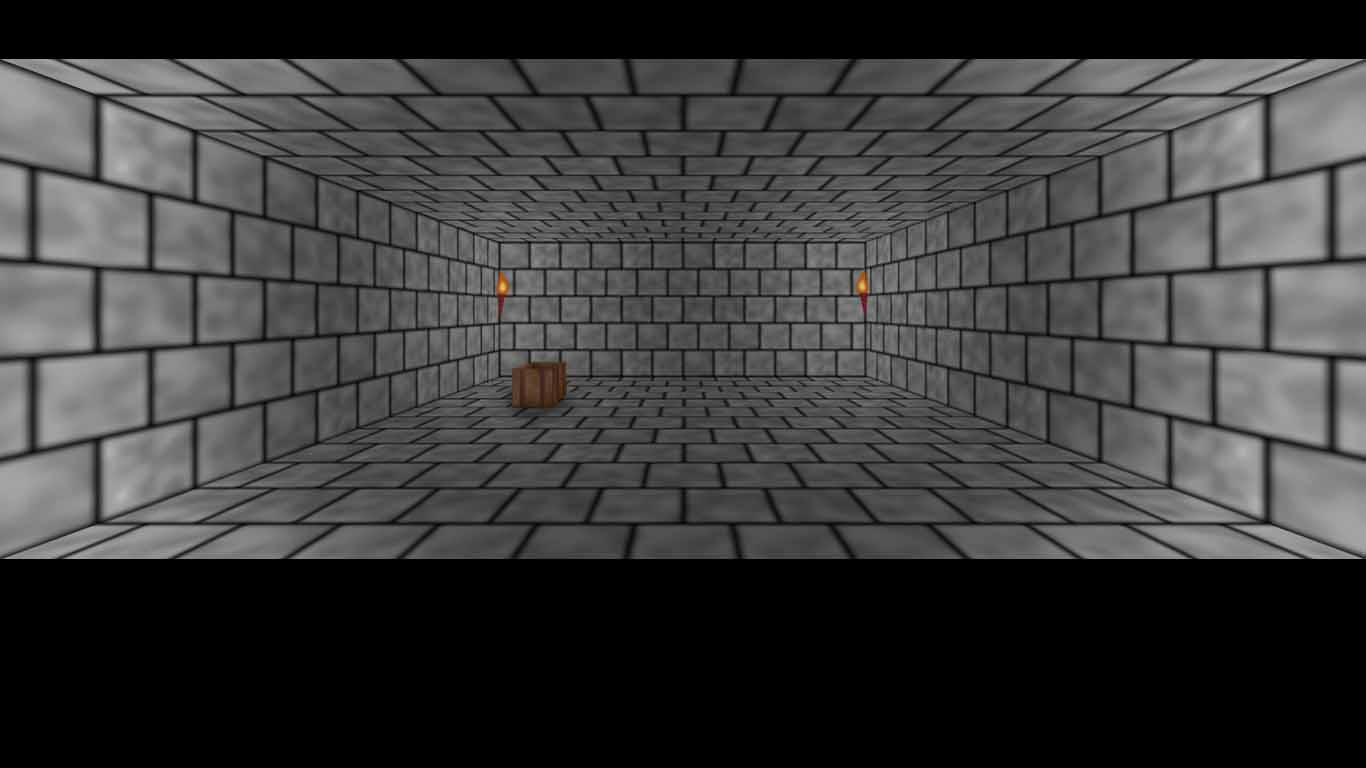
Make the following entries in '0006.txt':
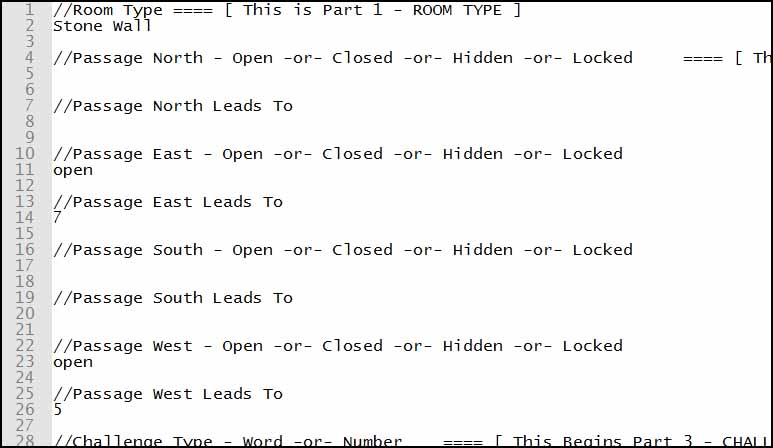
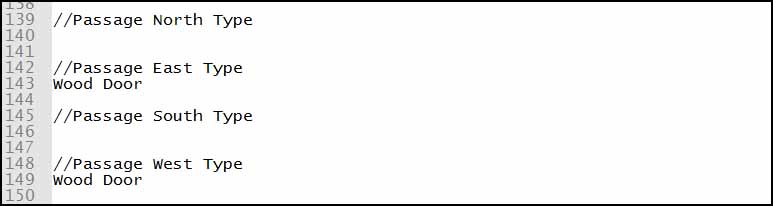


Which will look like this when first entering:
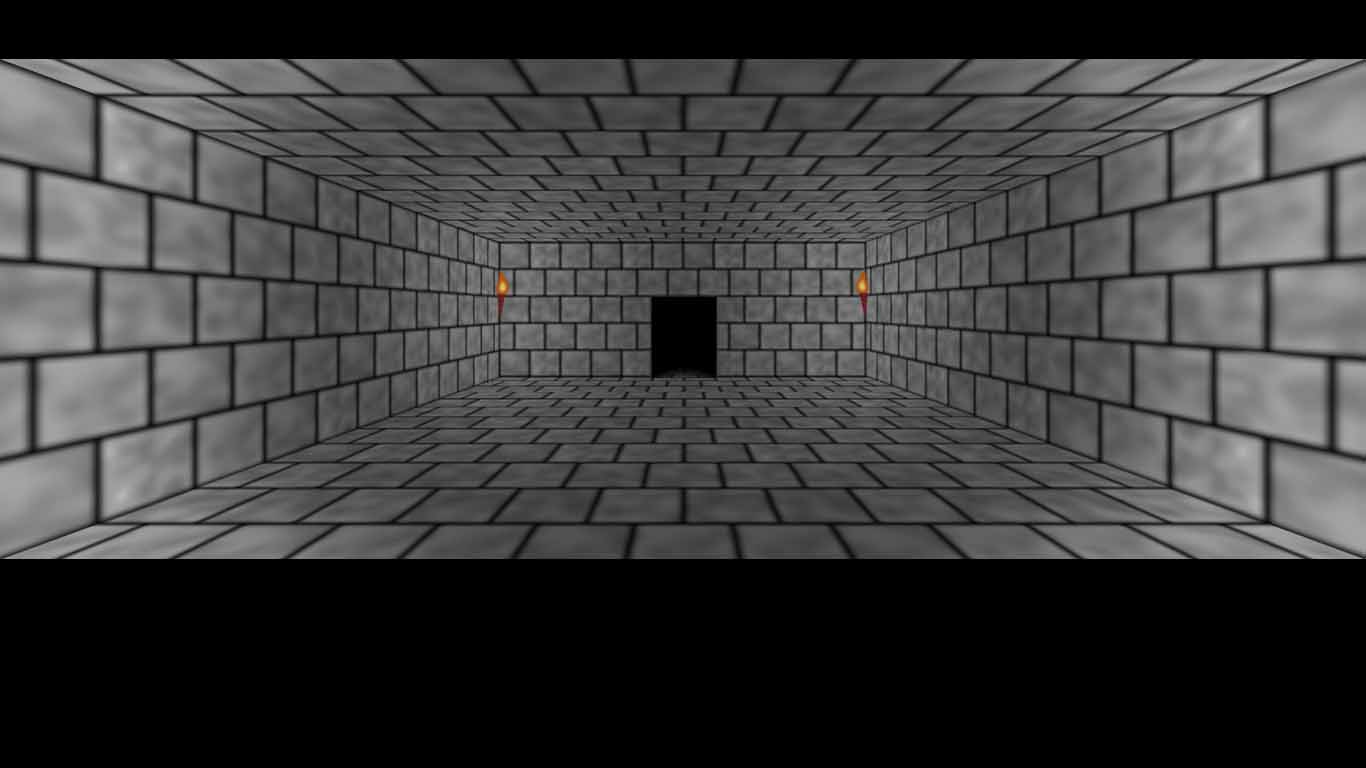
Make the following entries in '0007.txt':
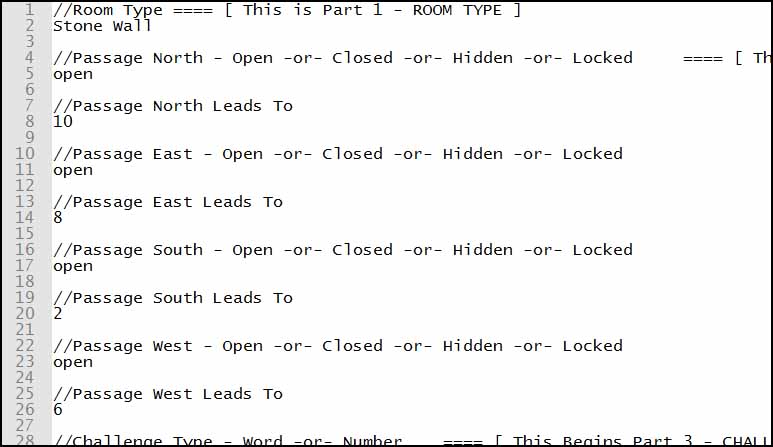
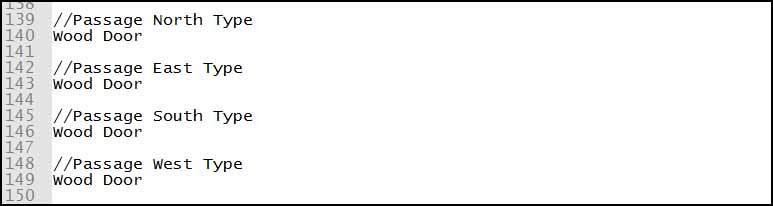

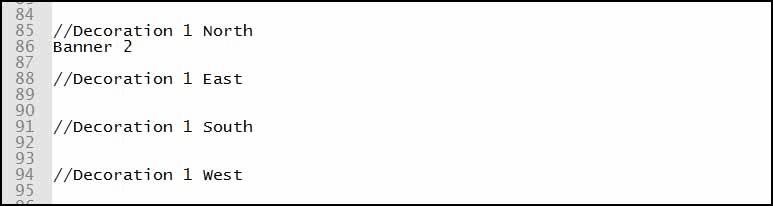

Which will look like this when first entering:
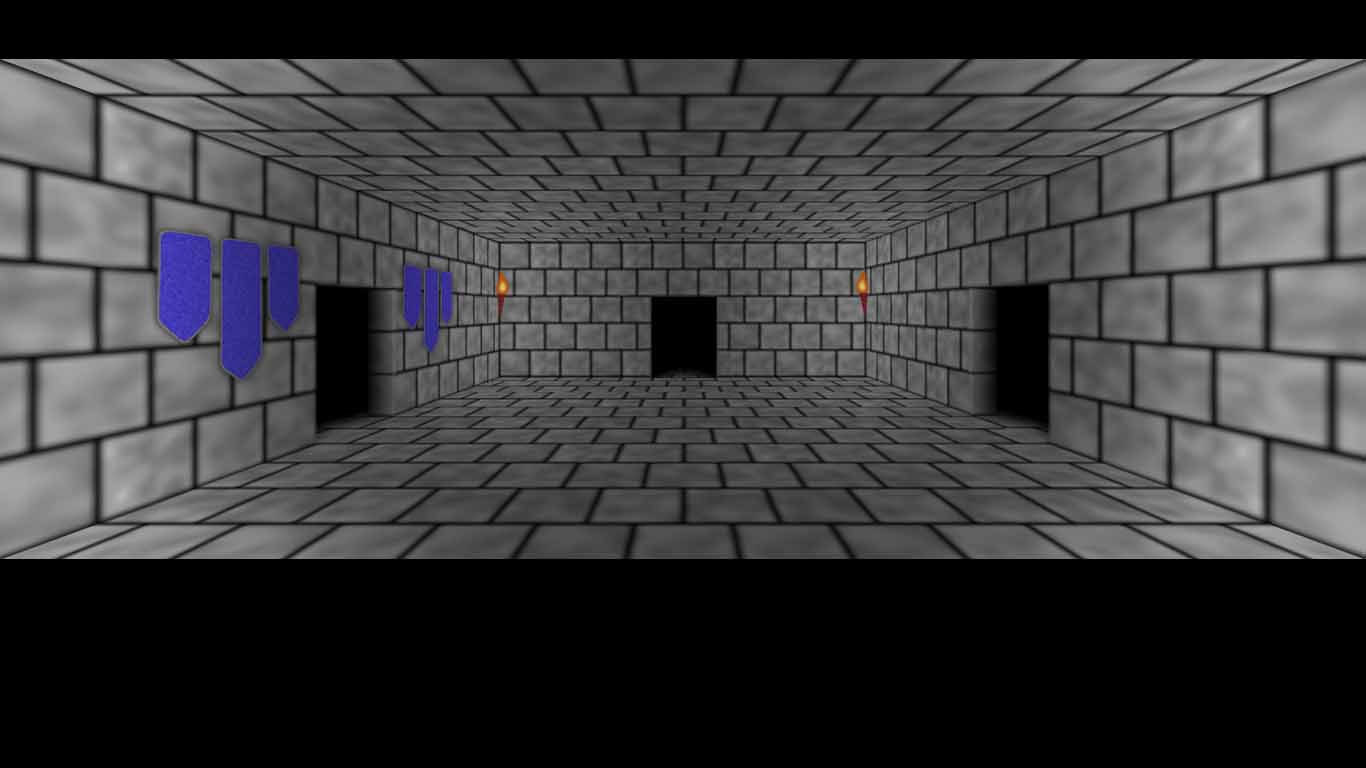
Make the following entries in '0008.txt':





Which will look like this when first entering:
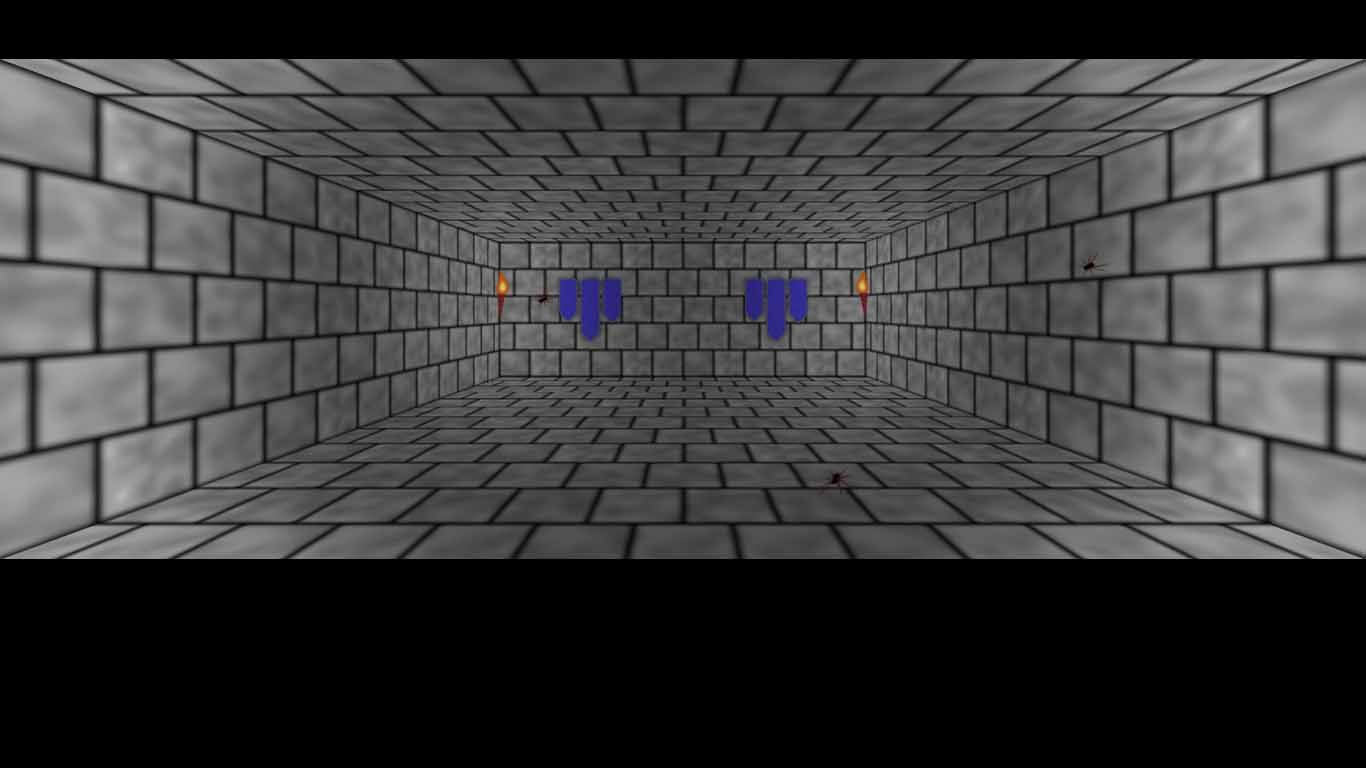
Make the following entries in '0002.txt':
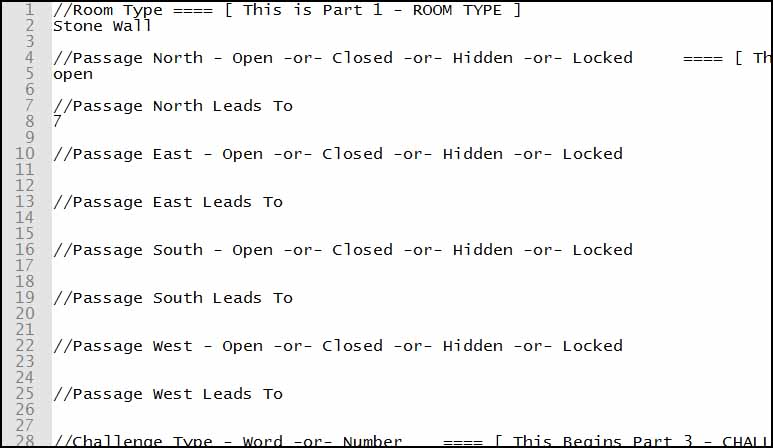
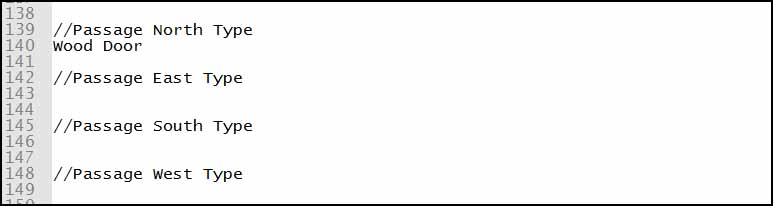


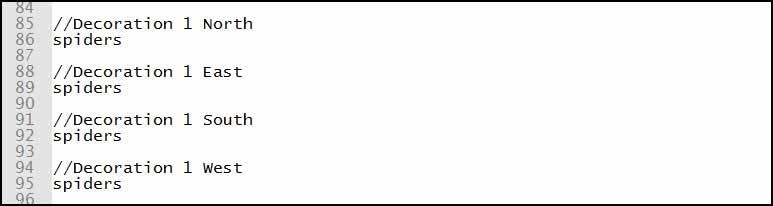
Which will look like this when first entering:
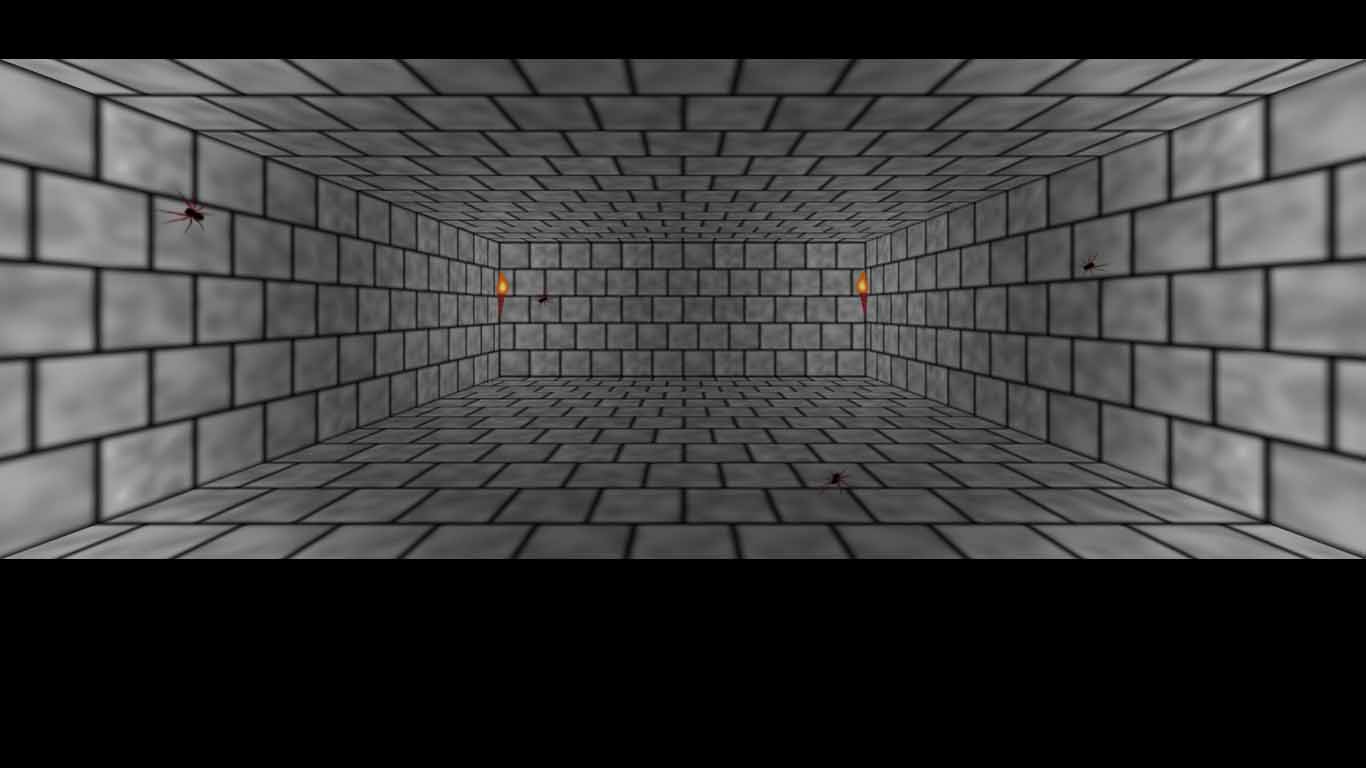
Make the following entries in '0010.txt':





Which will look like this when first entering:
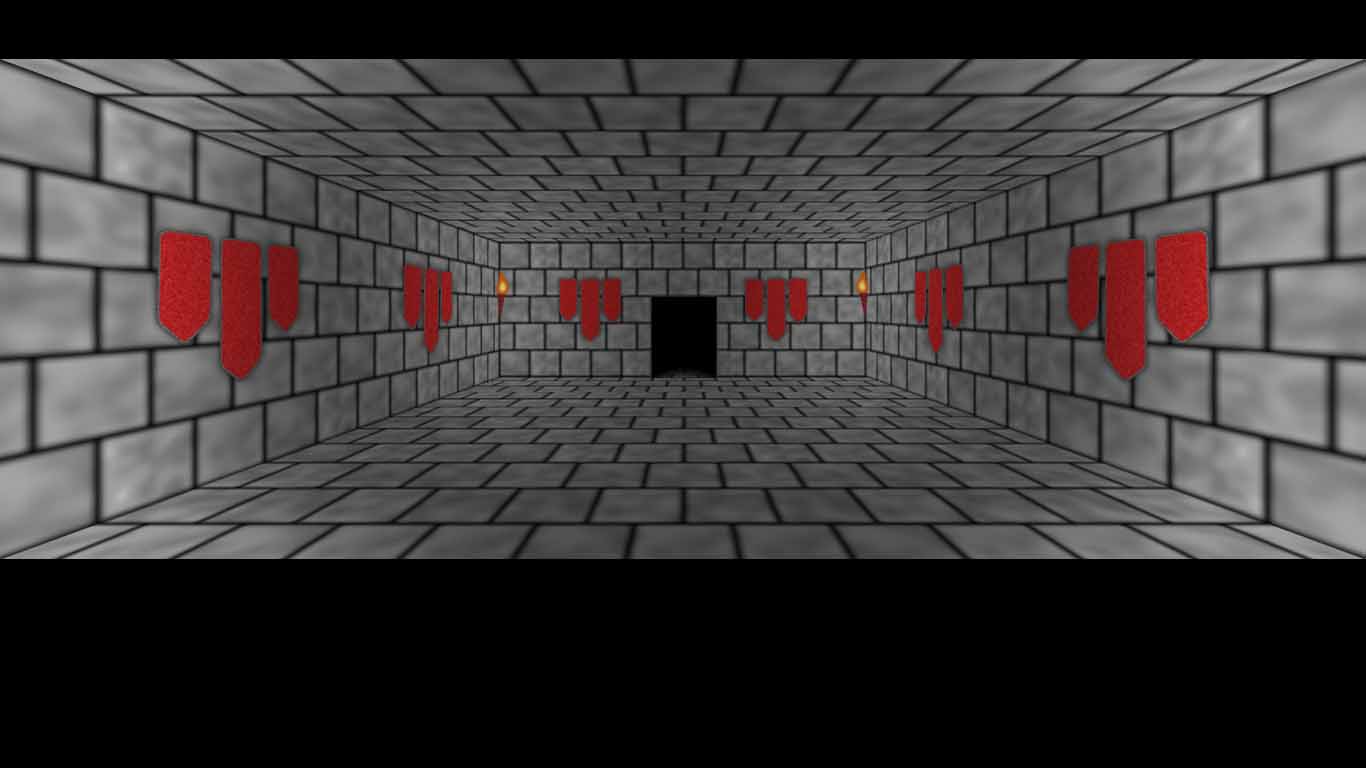
Make the following entries in '0011.txt':




Which will look like this when first entering:
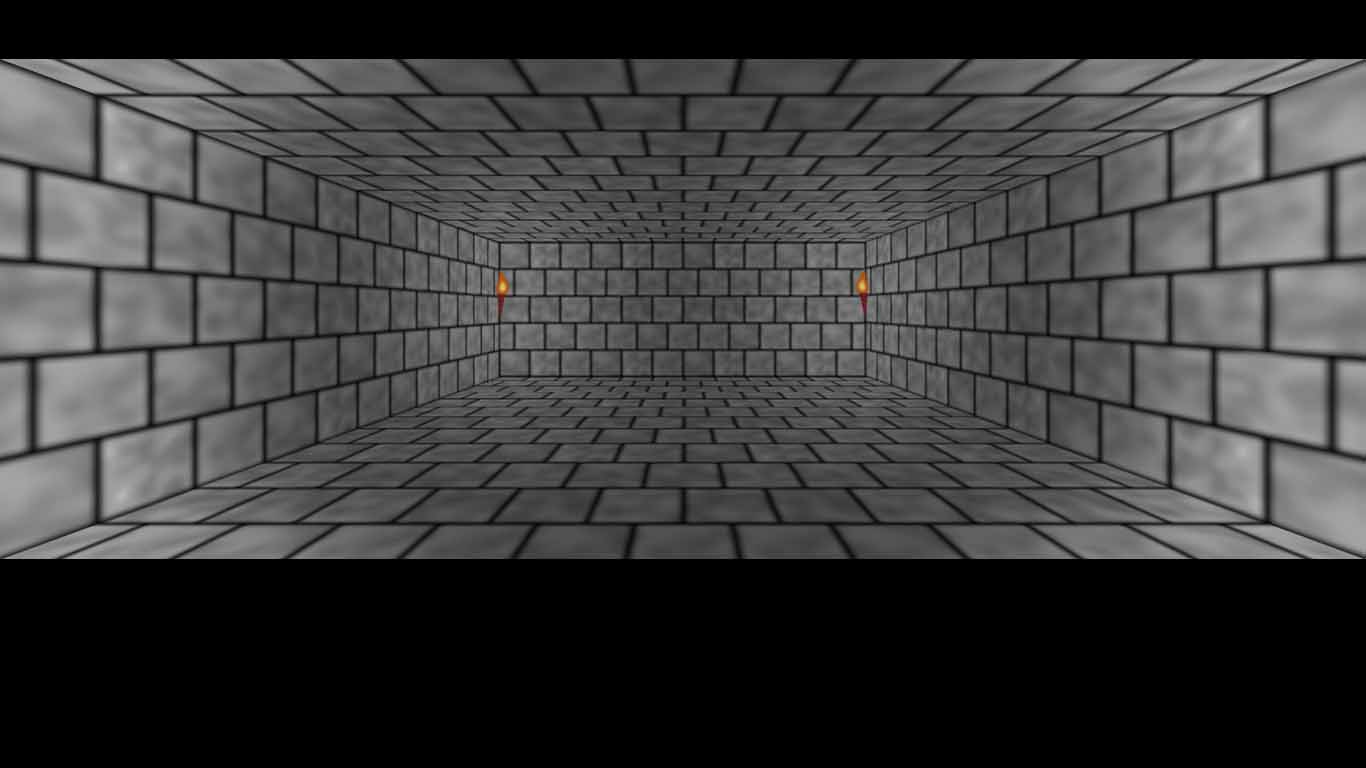
When the maze is functioning properly, such as when you can walk around through every room, copy all room files to the 'Double Plus Maze' folder (only the room files, 0001.txt, 0002.txt, etc...).
To complete the process of writing the maze rooms remove the 'Yes' that the Challenge Maze Software wrote to each Found Room Already Status Entry in all the room files of the rooms you walked into. Then, to make a final check of the writing work you have done, try to start a new 'Double Plus Maze' game and walk throughout each room.
To get a more complete understanding of how Maze Rooms work, you can visit the Maze Rooms Page now or after you finish this tutorial.
Quick Start Maze - MAIN MENU