
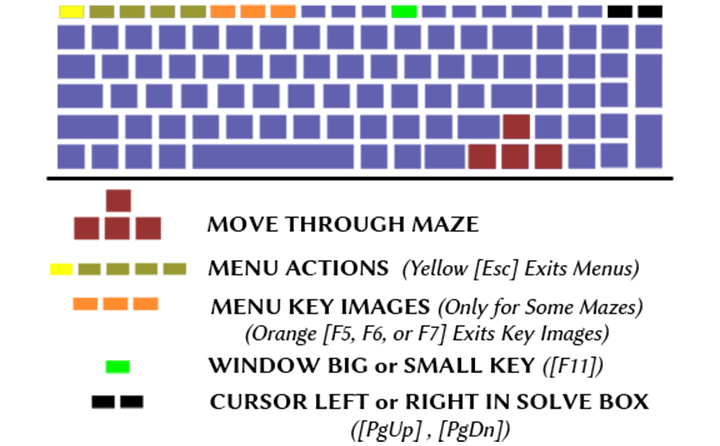
One key press attempts to Move a player to a new room. The attempt will succeed if there is an open or unlocked passage for the player to Move through. More about moving through rooms can be found on the Moving Around Page.
Attempts to Move a player forward toward a room in front of them.
Attempts to Move a player toward a room behind them.
Attempts to Move a player right toward a room to the right of them.
Attempts to Move a player left toward a room to the left of them.
One key press attempts to open a menu of the Menu Actions category. These menus cannot be opened when a player is facing a challenge.
Opens the Launch HelpSite menu.

Opens the Player Turn menu. More about changing player turns can be found on the Switch Player Page.

Opens the Save Game menu. More about saving games can be found on the Save & Load Page.

Opens the End Game menu. More about ending games can be found on the Start & End Page.

Exits any open menu of the Menu Actions category.
Menu Key Images might not be available for every maze. If the Maze Maker has included Key Images they will be visible when pressing F5, F6, or F7. When a Key Image is made visible, only another press of the same key will make the image disappear again. Menu Key Images can be viewed during challenges if a Maze Maker has included the images.
Makes the Key F5 image visible or invisible.
Makes the Key F6 image visible or invisible.
Makes the Key F7 image visible or invisible.
Key toggles the Challenge Maze Software between different window sizes.
In a Challenge Maze Game the arrow keys are reserved for trying to Move through rooms. This can make it difficult to edit entries during challenges. If a player would like to Move the cursor back and forth to change part of their answer, the arrow keys will just make them try to Move. To still allow for the precise movement of the cursor in the input boxes of the challenges, the following two keys have special functions.
Moves the cursor left one character.
Moves the cursor right one character.